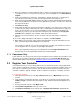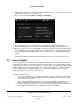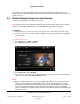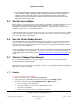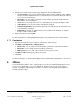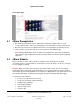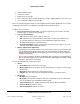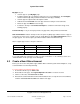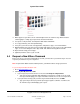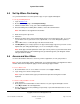User guide
System User Guide
Copyright © 2014 Control4. All Rights Reserved.
Saved: 10/28/2013 12:48:00 PM
200-00001 Control4 System
User Guide
Page 11 of 160
4. Enter your customer’s system information (Step 2 – Enter Your Control4 System Information). To
set up Remote Access so your dealer can view your system configuration, select Allow Remote
Support.
5. Create your customer’s account name, email address, and password (Step 3 – Create you’re
my.control4.com Consumer Account). Also add a promotional code if you have one.
6. Read and accept the Terms of Use. Check if you’d like to receive communications from Control4.
Your customer will have to accept these terms again when you turn the account over to them and
they log in the first time.
7. Click Create Account.
8. You’ll now be prompted to register your customer’s controller. If you register now, a 10-key code
is returned to you. Copy or write down this code; you will add it to your Composer Pro project (in
Tools > Account Services) or you can use a Navigator to enter the code (see “Register Your
Controller”). If you prefer, you can log in later and register your controller by clicking Register
Controller. Go to “Register Your Controller” when you’re ready to do this.
9. Follow the on-screen instructions, as there are other steps you must follow to complete the
process.
10. To create a 4Sight subscription (subscription fee required), click Subscriptions.
11. Write down the account name, login, and password information. Keep this information in a safe
place. You’ll need to give this information to your customer.
The next time you visit this site, you can log in and check or change your customer’s account or
use the Anywhere Access (if you’ve set up a 4Sight subscription).
Note: If you forget the password, go to my.control4.com and click Forgot Password? under
Account Login. If you’ve forgotten the account name, contact Control4.
Consumers Only
3.1.2
If your dealer has not set up your account for you and registered your controller, and you want to set it
up yourself, go to customer.control4.com and at the login screen, click Create New Account. See
Account Quick Setup for Consumers at http://www.control4.com/owners/resources for more details.
3.2 Register Your Controller
If you haven’t done so, you or your dealer will use the my.control4.com (dealers only) or MyControl4
at the customer.control4.com (consumers only) website to register your primary controller (unless you
have only one controller in your system). In systems that have more than one controller, the main
controller is called the ‘primary’ controller; all other controllers are known as ‘secondary’ controllers.
To register the controller:
1. Using an Internet browser, go to the my.control4.com (dealers) or MyControl4 (consumers)
account.
2. Log in using the email and password you set up when you created the account, and then click
Submit or Login. If you don’t have an account yet, see “Create an Account and Register Your
System.”
3. Your Account Profile appears. Click My Account.
4. Click Controller Registration at the top of the screen.
5. Click Register Controller (at my.control4.com) or Register New Controller (at MyControl4).