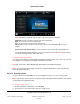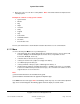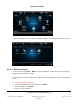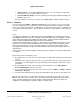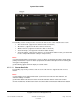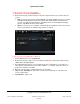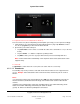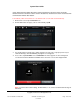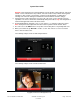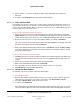User guide
System User Guide
Copyright © 2014 Control4. All Rights Reserved.
Saved: 10/28/2013 12:48:00 PM
200-00001 Control4 System
User Guide
Page 109 of 160
Example: If the recipient turns on ‘Do Not Disturb’ at Touch Screen 2 (Gary's Room), and Touch
Screen 1 sends a broadcast to 'Gary's Room,’ the touch screen in Gary’s Room will not get the
message or video. Further, Touch Screen 1 receives a ‘Do Not Disturb’ or ‘Station Busy’
message. See “Intercom Settings” for details about ‘Do Not Disturb’ and other settings.
5. Communicate the audio and/or video message to all of the touch screens that have intercom
capabilities. The devices will answer automatically during the broadcast. Tip: The microphone is
located in the upper-left corner of the touch screen.
6. On the ‘Broadcasting in progress’ screen, use the Volume - or + buttons to adjust the volume.
Note: Each person must adjust their own touch screen’s speaker volume on their device.
7. The caller can use the Mute button to keep others from hearing them or any background noise.
8. When you are finished, tap End Call to end the session. This ends the sessions for all other
devices in the broadcast also.
The following example shows an Audio Only broadcast:
The following example shows a broadcast with video: