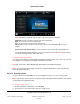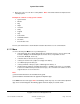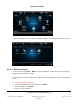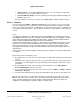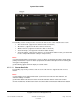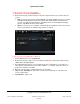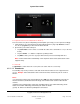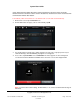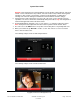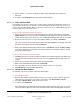User guide
System User Guide
Copyright © 2014 Control4. All Rights Reserved.
Saved: 10/28/2013 12:48:00 PM
200-00001 Control4 System
User Guide
Page 107 of 160
To respond to a one-to-one call (Room 2 to Room 1):
From Touch Screen 2 (Room 2 depending on which option you’ve set) you can respond accordingly:
1. If Auto Answer is off, you’ll receive an ‘Accept Call from Room x’ page. Tap Answer to answer
the call, or tap Ignore if you don’t want to answer the call.
2. Speak to the person who called you.
Tap Start Video to view a video session with the caller unless Send Video is on (see the note
below).
Tap the Volume - or + buttons to adjust the speaking volume.
Tap Mute to mute your voice (if you just want to listen) and cut out background noise.
Note: A video session starts automatically on the recipient’s touch screen (if that touch screen
supports video).
To end a call:
Tap End Call to end the intercom session (unless the caller ends the session first).
6.2.21.2 .2 Broadcasts
The following steps show you how to send audio and/or video broadcasts to the supported touch
screens. Example: Sent a broadcast to other rooms in the home, and tell everyone to “Come to
Dinner!”
Notes:
(1) If some touch screens have ‘Do Not Disturb’ set to ON (see “Intercom Settings”), they will not
receive a broadcast, but the broadcast will still go out to all other touch screens in the next few
seconds.
(2) Before you use broadcasting, make sure your WiFi router is set to allow multicasting. Some
routers do not allow multicasting. Check with your dealer for details.
(3) Only 10 devices are allowed to participate in a broadcast.