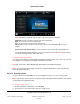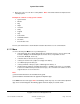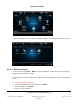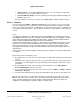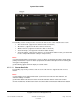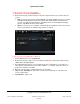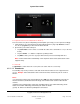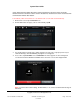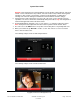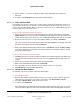User guide
System User Guide
Copyright © 2014 Control4. All Rights Reserved.
Saved: 10/28/2013 12:48:00 PM
200-00001 Control4 System
User Guide
Page 104 of 160
Change rooms—Use the left or right double arrows (<< or >>) to collapse or expand the
floors and rooms tree on the left side of the screen.
Select the blinds or drapes—Use the scrollbar to move through your blinds and drapes by
All Blinds or by room.
Next to the Blinds in <room> item, select the icon to open, stop, or close the blinds or drapes.
6.2.21.2 Intercom
Use the Control4 system More > Intercom or Intercom icon on your touch screen to use intercom.
Intercom is supported on the 7" Portable Touch Screen with Camera (OS 2.2 and later), 5" In-Wall
Touch Screens (OS 2.0.6 and later), 7" In-Wall Touch Screens (OS 2.0.2 and later), 7” In-Wall Touch
Screen with Camera, Door Station – Exterior (OS 2.2.1 and later), or Door Station – Interior (OS 2.2.4
or later).
Notes:
(1) Intercom is available on 5” In-Wall Touch Screens (C4-TSWMC5) or 7” In-Wall Touch Screens
(C4-TSWMC7) with audio only. The 7" Portable Touch Screen with Camera (C4-TSMC7), 7” In-Wall
Touch Screen with Camera (C4-TW7CO-XX), Door Station – Exterior (C4-DSC-EN-XX) and Door
Station – Interior (C4-DSC-EN-INT) support audio and video intercom.
(2) Devices that support audio only display an "Audio-Only" icon on recipient devices when a call or
broadcast is in session. Devices that support audio and video display a video on recipient devices
when a call or broadcast is in session. The Door Station has no screen to display video, but the
receiving touch screen will show who’s at the Door Station if that touch screen supports audio and
video intercom.
(3) The touch screens and Door Stations cannot be viewed on a television or IP camera with the OS
2.2.1 release.
Ensure that you have the following set up:
1. The supported 5" or 7" touch screens or Door Stations are added and configured in your Control4
system.
2. Your dealer has assigned an Intercom license to your Control4 system (one per system). Note: If
your license is not set up properly, you’ll get a message on your Navigator. In this case, contact
your dealer.
3. In your MyControl4 account, you've verified that the Intercom license is in Subscriptions >
Account Subscriptions (listed as 'Intercom').
4. You or your dealer has 'Checked in' the license on the touch screen (More > Settings > Service
Connection > Check In).
5. Your dealer has added an Intercom agent and configured the Intercom devices in Composer Pro.
After all of the items above are completed, an Intercom icon appears on your touch screen under
More or on the top bar of most pages. Tips: The intercom icon on the top bar provides the easiest
access to Intercom, but the icon is always in More > Intercom whether devices are added and
configured. The following figures show the display on a touch screen.