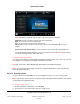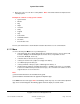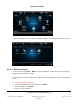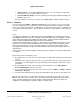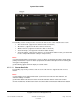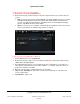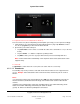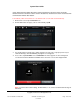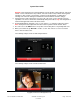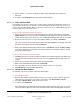User guide
System User Guide
Copyright © 2014 Control4. All Rights Reserved.
Saved: 10/28/2013 12:48:00 PM
200-00001 Control4 System
User Guide
Page 102 of 160
3. Enter your code or use the other security buttons. Note: The device controls are unique to each
Security System.
Examples of common security system controls:
System Status
Disarm
Day
Night
Vacation
Away
Keypad
Stay
Police Panic
Aux/Medical Panic
Fire Panic
Clear Trouble Text
Refer to your manufacturer's documentation for details about how to use the control buttons.
More 6.2.21
Use the Control4
system More icon on your Navigators to:
view and change other settings (About, Director, Network, Preferences, Screen Saver, Edit
Favorites, Wallpaper, Power Management, Remote Access, Registration, Service
Connection, Backlight, and so on),
control the motors and sensors in your home,
control your exterior locks (requires a lock app from 4Store),
use a Wakeup agent to wake you,
control your blinds or drapes (requires a blind app from 4Store), or
use the Intercom system (5” In-Wall Touch Screen, 7” In-Wall Touch Screen, or 7” Portable
Touch Screen with Camera) to broadcast messages, call, or monitor room activities to other
supported touch screens in the home.
Note:
(1) Not all of the above items are described in this guide.
(2) Not all features mentioned here are supported in MyHome apps.
Select More from the Home page. Note: The following screen may vary on a touch screen, MyHome
app, and on-screen Navigator. The following figures show the display on a touch screen.