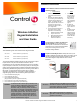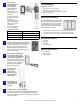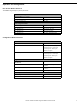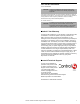User's Guide
Control4 Wireless 6-Button Keypad Installation and User Guide 3
Operation and Configuration
Peer to Peer Mode Instructions
The 6-Button Keypad ships in peer-to peer mode:
Configuration Mode Instructions
Operate 6-Button Keypad
To operate Button 1, 2, 3, 4, 5 or 6:
Expected Behavior of RGB LEDs
Turn ON: Tap button once. Green = ON
Turn OFF: Tap button once. Red = OFF
Enter Configuration Mode
To enter configeration mode for Button 1, 2, 3, 4, 5 or 6: Expected Behavior of RGB LEDs
1. Press and hold the button for 30 seconds. Flash – Green = No Action
2. Tap button once. Solid – Green = No Action
3. Tap button once. Flash – Red = No Action
4. Tap button once. Solid - Red = Configuration Mode
View Network Status
To view the network status of Button 1, 2, 3, 4, 5 or 6: Expected Behavior of RGB LEDs
1. Tap button once. Fast Flashing Green = Strong Signal
Slow Flashing Green = Good Signal
Slow Flashing Red = Weak Signal
Solid Red = No Signal
2. To reset, press and hold for 15 seconds. Fast Flashing Green = Strong Signal
Slow Flashing Green = Good Signal
Slow Flashing Red = Weak Signal
Solid Red = No Signal
Toggle between Peer-to-Peer and Network Mode
To toggle Button 1, 2, 3, 4, 5 or 6 between Peer-to-Peer and
Network Mode:
Expected Behavior of RGB LEDs
1.
To enter Peer-to-Peer Mode, tap button once. Flashing Green = Waiting for other device
to attached
2. If unattached, to attach, press and hold 15 seconds. Fast Flashing Green = Currently Attached
to a device
3. If attached, to unattach, press and hold 15 seconds. Fast Flashing Red = Unattached
Exit Configuration Mode
To exit Configuration mode for Button 1, 2, 3, 4, 5 or 6: Expected Behavior of RGB LEDs
Tap button once. Flash Green LED three times