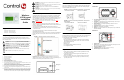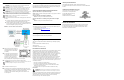User's Guide
Table Of Contents
- Wireless LCD Keypad Installation Guide
Installation
WARNING! For the circuit on which you will be working to install the LCD
Keypad, switch off the circuit breaker or remove the fuse.
WARNING! For new or retrofit, when cutting the opening for the wallbox, DO
NOT cut the opening too large. Be conservative and cautiously enlarge it as
needed because there is not as much overhang on the faceplate of the LCD
Keypad as you are accustomed to with standard switch and outlet plates.
IMPORTANT! Before you can complete the installation instructions for the LCD
Keypad, you must have a Control4 Mini Touch Screen\LCD Keypad Wallbox
installed according to the documentation provided in the wallbox kit. Ensure that a
14 AWG electrical wire is pulled between the power source and the wall box.
NOTE: The table top LCD Keypad models are sold assembled. These
installation instructions do not apply
1 Connect the AC wires from the back of the LCD Keypad to the wires from
the wall.
a. Connect the black (hot) and white (neutral) wires from the back of
the LCD Keypad to the hot and neutral wires from the wall.
b. Cap the ground wire from the wall if you are using a plastic wall box.
If you are using a metal wall box, attach the ground wire to the box at
the location designated by the ground symbol.
FIGURE 4.
LCD Keypad Wiring for Plastic Wall Box.
2 With the screws provided, attach the
LCD Keypad base at the top-left and
bottom-right corners of the wall box
(as shown).
3 Hook the tabs on the left underside of
the faceplate onto the lip of the base
on the left-hand side. Then close the
faceplate over the top of the base
from left to right, feeding the Select
Dial post through the corresponding hole in the faceplate.
4 Install the washer and the nut to hold the faceplate in place.
IMPORTANT!
Tighten the nut by hand. Do not overtighten. Excessive force will
permanently damage the rotary device and void the warranty.
5 Install the Select Dial on the post.
6 Now that your LCD Keypad is physically installed and appearing on the
home network, you can add it to the Control4 System using the Composer
software (available for your PC). See Composer online help for
information on how to add the LCD Keypad and other devices to the
Control4 System.
Troubleshooting
If you experience operational problems with the Control4 LCD Keypad, check
the following list for system troubleshooting. If problems persist, contact your
authorized Control4 dealer for technical support.
System Operation Problems Question and Answers
Question: What if there is a problem connecting?
Answer: Make sure that the LCD Keypad is added to your project and that the
device is identified.
Question: What if the LCD Keypad is damaged?
Answer: Contact your Control4-authorized reseller.
Question: What if there is something wrong with hardware or ZigBee
radio?
Answer: Contact your Control4-authorized reseller.
Additional Resources
The following resources are available to provide you with additional support:
• Your authorized Control4 reseller
• Control4 Web Site: http://www.control4.com
• Composer online help
Warranty
See LCD Keypad User Guide for warranty information.
Regulatory Compliance
This product complies with standards established by the following regulatory
bodies:
Federal Communications Commission (FCC)
Industry Canada
Underwriters Laboratories Inc. (UL)
FCC Interference Statement
This equipment has been tested and found to comply with the limits for a Class
B digital device, pursuant to Part 15 of the FCC Rules. These limits are
designed to provide reasonable protection against harmful interference in a
residential installation. This equipment generates, uses, and can radiate radio
frequency energy and, if not installed and used in accordance with the
instructions, may cause harmful interference to radio communications.
However, there is no guarantee that interference will not occur in a particular
installation. If this equipment does cause harmful interference to radio or
television reception, which can be determined by turning the equipment off and
on, the user is encouraged to try to correct the interference by one or more of
the following measures:
• Reorient or relocate the receiving antenna.
• Increase the separation between the equipment and receiver.
• Connect the equipment into an outlet on a circuit different from that to
which the receiver is connected.
• Consult the dealer or an experienced radio/TV technician for help.
FCC Caution
IMPORTANT!
Any changes or modifications not expressly approved by the
party responsible for compliance could void the user's authority to operate the
equipment.
This device complies with Part 15 of the FCC Rules. Operation is subject to the
following two conditions: (1) This device may not cause harmful interference,
and (2) this device must accept any interference received, including
interference that may cause undesired operation.
Industry Canada Statement
This Class B digital apparatus complies with Canada ICES-003.
Cet appareil numérique de la classe B est conforme à la norme NMB-003 du
Canada.
Underwriters Laboratories Inc. (UL)
This product has been tested by UL and has
been found to be in compliance with:
UL 916:1998: Standard for Energy
Management Equipment
CAN/CSA-C22.2 No. 205-FM1983
About this Document
United States Patents Pending. Copyright © 2005 Control4 Corporation.
Control4 and the Control4 logo are registered trademarks of Control4
Corporation. All trademarks are properties of their respective owners.
Part Number: 21-0120 Rev A Draft 2