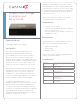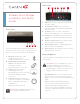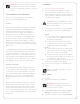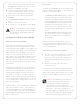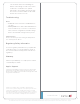Install Guide
for the Wireless Music Bridge, and then click
Configure. The default browser opens to the
Wireless Music Bridge home page.
4 Under the Wireless LAN Settings, select the
Service Set Identification (SSID) to which you
want to connect the Wireless Music Bridge.
5 If the SSID is secure, enter the appropriate
password.
6 Click Apply WiFi Settings at the bottom of the
page.
7 Disconnect the Ethernet cable.
8 Reset or power cycle the Wireless Music Bridge.
NOTE: To return the Wireless Music Bridge to
wired mode, simply plug an Ethernet cable
into the Wireless Music Bridge and power
cycle the device.
Configure the Wireless Music Bridge
Naming the Wireless Music Bridge
The Wireless Music Bridge can be given a unique
name, called the device-friendly name. This name is
used by AirPlay, DLNA and Bluetooth to help the user
see the Wireless Music Bridge on their smartphone/
tablet. Each Wireless Music Bridge can be given a
unique device-friendly name to help associate it
with a given room or individual. The installer should
determine the appropriate name by discussing it
with their customer. Assign the device-friendly name
in the driver Properties tab in Composer Pro under
Device Name.
The Wireless Music Bridge device-friendly name is
unique and is not directly associated to the driver
name. The device-friendly name is used by the
AirPlay, DLNA and Bluetooth client, whereas the
driver name is used by the Control4 system. The
installer should consider naming the driver and the
device-friendly name in a similar manner so the user
is not confused when looking at their touch screens
and on-screen displays.
For Bluetooth, the device-friendly name is appended
with a “BT.” This allows devices, such as iPhone, to
uniquely distinguish between AirPlay and Bluetooth
connectivity. If Bluetooth is not used, the installer
should disable the Bluetooth radio in the Properties
tab of Composer Pro.
4
New Features
The Wireless Music Bridge has two new features that
enable the Wireless Music Bridge to Auto-start and
turn-o a room automatically.
• The Room(s) to Auto-Start property in Composer
Pro lets the installer select which room(s) will
start when a smartphone/tablet connects and
starts streaming music to the Control4 System.
The Auto-Start feature will only start a room if
a media source is NOT already selected. If a
media source is selected in the desired room,
the Wireless Music Bridge will NOT overtake the
source.
• The Room-o timer will automatically turn o
the selected room(s) when the smartphone/
tablet stops streaming music to the Wireless
Music Bridge.
Both properties will cycle through the selected
room(s) and make sure a dierent media source is
not playing. After that, it will then start or turn o the
room(s) as appropriate.
Simple Device Discovery Protocol (SDDP)
1 This device uses SDDP (Simple Device Discovery
Protocol). After you connect the device and
power it on, start Composer Pro and add the
Wireless Music Bridge driver to a room in the
project.
2 Make the necessary connections in the
Connections view.
For information about SDDP, configuring the driver,
or making connections, see the Composer Pro User
Guide on the dealer portal for details. Also see Using
the Wireless Music Bridge to learn how to use the
device.
NOTE: As with all WiFi products, Bluetooth
performance and range varies based on
environmental conditions. The Wireless
Music Bridge uses a Class 2 Bluetooth
transceiver which provides up to 10m of range.
Microwaves, other wireless signals such as
802.11 and ZigBee, and building structures can
adversely aect signal strength and distance
by which a wireless signal can be received.