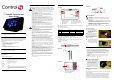User's Manual
7” Portable Touch Screen
Setup Guide
Supported Models
•
C4-TSM7-G-B (Portable Touch Screen, WiFi)
What’s in the Box
Carefully unpack the Control4
®
7" Portable Touch Screen from the box and
ensure the following items are included in the box. Contact your Authorized
Control4® Dealler immediately if you find any missing or damaged
component.
• Control4
®
7" Portable Touch Screen (model C4-TSM7-G-B)
with Control4 Navigator software pre-installed
• Battery Pack (model # C4-BAT71)
• Battery Cover with screw and plug
• Table Dock
• AC to DC Power Adapter and Power Cord
• 7” Portable Touch Screen Setup Guide (this document)
Accessories Available
•
Additional Battery Pack (model #C4-BAT71)
Technical Specifications and Requirements
Specifications
Safety Instructions
Follow this safety information for the Control4® 7" Portable Touch Screen:
WARNING! To avoid bodily harm, understand and follow these safety
precautions before operating the Control4 7" Portable Touch Screen:
•Using worn-out or damaged power cords may result in electric shock or
fire.
•Always contact an authorized Control4® service provider for assistance if
any repair or adjustment is required.
AVERTISSEMENT! Pour éviter des dommages physiques,
comprenez et suivez ces mesures de sécurité avant d'actionner
l'écran tactile Control4® sans fil:
•Utilisant usé ou endommagé les cordons de secteur peuvent avoir
comme conséquence la décharge électrique ou le feu.
•Entrez en contact avec toujours un fournisseur des services Control4®
autorisé pour l'aide si n'importe quelle réparation ou ajustement est exigée.
WARNUNG! Um Körperverletzung zu vermeiden, verstehen Sie und
folgen Sie diese Sicherheitsanweisungen bevor Sie den drahtlosen
Control4® Touch Screen betreiben:
•Unter Verwendung abgedroschenen oder beschädigt kann Netzan-
schlusskabel Elektroschock oder Feuer ergeben.
•Treten Sie immer mit einem autorisierten Control4® Diensterbringer für
Unterstützung in Verbindung, wenn irgendeine Reparatur oder Justage
angefordert wird.
CAUTION! To avoid data loss or equipment damage, understand and
follow these safety precautions before operating the Control4 7”
Portable Touch Screen:
•Always use standard battery packs supplied with the Control4 touch
screen. Other battery packs may have different specifications, and may
cause damage to the touch screen.
•Do not allow the battery pack to contact other metal objects.
•Do not use or place the touch screen near sources of heat or expose it to
direct sunlight for an extended period of time. Store it in a cool and dry
place.
•Do not use pens or sharp objects to write on the screen.
ATTENTION! Pour éviter la perte de données ou les dommages aux
équipments, comprenez et suivez ces mesures de sécurité avant
d'actionner le Control4® 7" ; Écran tactile tenu dans la main :
•Toujours paquets standard de batterie d'utilisation fournis avec le
Control4® 7" ; Écran tactile tenu dans la main. D'autres paquets de batterie
peuvent avoir différentes caractéristiques et peuvent endommager l'écran
tactile.
•Ne laissez pas le paquet de batterie entrer en contact avec d'autres objets
en métal.
•N'utilisez pas ou ne placez pas l'écran tactile près des sources de chaleur
ou ne l'exposez pas à la lumière du soleil directe pendant une période pro-
longée.
•Stockez-le dans un endroit frais et sec. N'employez pas les stylos ou les
objets pointus pour écrire sur l'écran.
VORSICHT! Vorsicht! Um Datenverlust oder Ausrüstungsschaden zu
vermeiden, verstehen Sie und vor dem Betrieb des Control4® 7" folgen Sie
diese Sicherheitsanweisungen; Handtouch Screen:
•Immer Gebrauchstandardbatteriesätze geliefert mit dem Control4® 7"
Handtouch Screen. Andere Batteriesätze können verschiedene Spezifika-
tionen haben und können Schaden des Touch Screen verursachen.
•Lassen Sie den Batteriesatz mit anderen Metallgegenständen nicht in
Verbindung treten.
•Benutzen Sie oder setzen Sie den Touch Screen nicht nahe Quellen der
Hitze oder setzen Sie ihn direktem Tageslicht während eines ausgede-
hnten Zeitabschnitts aus. Speichern Sie es in einem kühlen und trockenen
Platz.
•Benutzen Sie nicht Federn oder scharfe Gegenstände, um auf den
Schirm zu schreiben.
7” Portable Touch Screen Descriptions
Front View
LEDs: The LEDs indicate the status of the power supply, battery charge, and WiFi
signal strength. See Table 1-2.
NOTE: When the battery power is critically low, the device can still be turned
on as long as the dock is plugged in to the AC adapter.
Direction Key: Use this cursor control to move the highlighter around the screen
(up, down, right, and left).
Touch Screen: Use this screen to perform operations and enter data by touching
the screen (no stylus required).
Top View
Right View
Back View
Table Dock
Install the Battery
IMPORTANT! For important information regarding loss of battery
power and maintaining the life of your battery, refer to “Battery
Instructions”.
IMPORTANT! Pour l'information importante concernant la perte de
puissance et de maintenir de batterie la vie de votre batterie, référez-
vous « à la gestion de “Battery Instructions”».
WICHTIG! Zu wichtiger Information betreffend Verlust der
Batterieleistung und des Beibehaltens des Lebens Ihrer Batterie,
beziehen Sie sich “Battery Instructions”.
The Control4® Touch Screen has two power sources: battery or dock with AC
adapter.
To install the battery:
1 Connect the battery pack to
the connector provided in the
battery compartment, and then
place the battery in the
compartment.
NOTE: When the battery is first
connected, the device will power
up. The battery ships partially
charged, but the device should
charge in its dock for four (4) hours
before extended use.
2 Cover the battery compartment
with the cover plate provided,
and then secure the plate with
the screw and plug provided.
Modes When Docked
The Control4
®
7" Portable Touch Screen has the following modes:
• Off: Screen is dark, AC Power indicator is dark, and battery indicator is dark
(touch screen has no power). To power up the device, ensure that either the
battery is connected and charged, or the dock’s power cord is connected to
the dock and the touch screen is properly seated in the dock.
• Suspend: Screen is dark. but AC Power indicator is lit. To wake up the device,
press any button.
• Screensaver: Screensaver is running. To wake up the device, touch the
screen.
• Wake: Screen displays anything other than a screensaver. To place the
device in Sleep mode, press the Suspend button.
Connect to Power Supply
1. Plug the DC power supply into the
power jack on the Table Dock. Plug the
power adapter into a power outlet. The
AC Power indicator lights up.
2. When the Touch Screen is docked, or
when a charged battery is installed,
wake up the touch screen by either
touching the screen or by pressing any
button.
NOTE: The Touch Screen must be
connected to a power supply for four (4) hours in order for the battery to be
fully charged.
Table 1-1. Hardware Specifications
Panel 7” XGA Color LCD Module
Resolution: 800 x 480
Luminance: Typ. 230 cd/m2 (AU) (Option: 170 cd/m2 (Toshiba))
Contrast Ratio: Typ. 500:1
Wireless Built In IEEE802.11b/g Wireless LAN
Integral Antenna (b/g supported)
Dimensions
(H x W x D)
4“ x 9.5” x 5”
Weight 1.5 Kg
Network WiFi (802.11 b/g) wireless access point (WAP) already configured to
communicate with a Control4® controller (such as HC-200). See the
Control4® web site, http://control4.com, for recommended WAP
models.
1. Room Off button
2. Programmable buttons (4)
3. Microphone (not used)
4. AC Power indicator
5. Battery indicator
6. WiFi indicator
7. Speaker (not used)
8. Mute button
9. Volume Up/Down buttons
10. Channel Up/Down buttons
11. Select key & direction keys
12. Touch screen
Table 1-2. Color Indication for LEDs
Indicator Blue Orange Red
AC
Power
In dock and being
powered by dock
N/A N/A
Battery Full battery Low battery Extremely low battery
WiFi Good network signal Weak network signal Very weak network signal
1. Mini USB port: Use to restore software
from USB stick (not provided)
2. Reset button (inside pinhole)
3. Battery compartment
1
2
8
9
12
3 4 5 6 7
11
10
Suspend button
Headphone
jack
3
2
1
Power jack
Speaker jack
1.This transmitter must not be co-located or operating in conjunction with any other
antenna or transmitter .
2.This equipment complies with fcc rf radiation exposure limits set forth for an
uncontrolled environment. This device was tested for typical lap held operations
with the device contacted directly to the human body to the back side of the
notebook computer. To maintain compliance with fcc rf exposure compliance
requirements. Avoid direct contact to the transmitting antenna during transmitting .