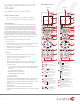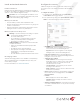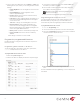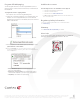Installation Guide
2
Install and maintain batteries
Install the batteries
Install the four AA Alkaline batteries (included) into the back of
the SR-260 according to the diagram in the battery compartment
(with the + and - terminals aligned correctly).
Important: The use of rechargeable AA batteries is not
supported. Using rechargeable AA batteries may result
in inaccurate battery gauge readings.
Battery use and care
• Keep the battery contacts and compartment clean.
• Remove the batteries from the remote if it is not going to be
used for several months.
• Extreme temperatures reduce battery performance. Avoid
putting the remote control in very warm places.
Battery replacement safety rules
Warning! To prevent a battery short, leakage or rupture:
• Use typical AA Alkaline batteries only.
• Do not mix battery types.
• Do not attempt to recharge a battery unless the
battery is specifically marked “rechargeable.”
• Never dispose of batteries in a fire.
AVERTISSEMENT ! Pour empêcher court-circuiter, fuite
ou rupture de batterie:
• Utilisez les accumulateurs alcalins typiques d’AA
seulement.
• Ne mélangez pas les types de batterie.
• N’essayez pas de recharger une batterie à moins
que la batterie soit spécifiquement marqué «
rechargeable ».
• Ne vous débarassez jamais des batteries dans un feu.
Recharging station
A Remote Recharging Station is also available (sold separately)
with a specialized SR-260 rechargeable battery to keep your
remote always charged.
For more information, see
dealer.control4.com
.
Configure the remote
Add and configure the remote control with Composer Pro. See
the Composer Pro User Guide for instructions about adding
devices.
To configure the remote:
1 In Composer Pro, add and identify the System Remote
Control SR260 driver to your project.
2 In the System Design view, select System Remote Control
SR260 to view and change the remote’s properties.
• Backlight
• Screen Level—Sets the brightness of the remote’s
screen, from 0 (low) to 100 (full brightness).
• Keypad Level—Sets the brightness of the keypad
backlight, from 0 (o) to 100 (full brightness).
• Light Sensor Enabled—When selected, adjusts the
brightness of the screen and keypad backlight based on
the light it senses in the room.
• Awake/Check In Settings
• Awake Duration—Sets how long the remote stays
awake after motion or button presses have stopped.
The default setting is 15 seconds, but it can be
extended up to 90 seconds.
• Check In Interval—Sets frequency of the remote’s
checking in with a Director.
• Wake on Motion—Sets the remote to wake from sleep
mode when it’s picked up.
• Battery Level—Displays the current battery charge level.
If the remote uses a recharging station, select Enable
Recharge Station.
• Network
• MAC—Displays the remote’s MAC address.
• Firmware Version—Displays the remote’s current
firmware version.
• Watch/Listen Button Behavior—Sets whether the buttons
show a list of available devices or only the most recently
used devices.