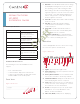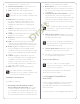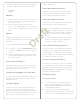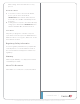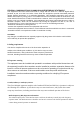User's Manual
Controller to control a device that only recognizes IR
commands, complete one of the following setups:
• IR Emitters
• IR Blaster
IR Emitters
1 Plug the 3.5mm connector end of one of the six
(6) IR stick-on emitters provided into an IR Out
port on the HC-800.
2 Place the stick-on emitter end over the IR
receiver on the BluRay player, TV, or other target
device to drive IR signals from the HC-800 to the
target.
IR Blaster
In addition to IR emitters, the HC-800 is also
equipped with an IR blaster located just left of the
front LEDs.
To use the blaster rather than an IR emitter:
1 In Composer, connect the Front IR Out #6 of the
Controller to the IR In for the device you want to
control.
2 Test and verify that the HC-800 is positioned in
such a way that the blaster can reach the device
you want to control.
Antenna Considerations
Depending on the location of your HC-800 and the
network setup, you’ll need to consider which, if any,
antennas to connect to your HC-800.
On a Rack, Not Using ZigBee Access Point (ZAP)
In this case, the standard CAT5 Ethernet cable works
well with the HC-800 installed on a rack. No other
antenna is needed.
On a Rack, Using ZAP
In this case, if you’re HC-800 is installed on a rack,
you’ll need to purchase the Antenna Kit (C4-AK-
WIFI) and then use the External WiFi Antenna in that
kit. Connect the External WiFi Antenna to one of the
WiFi connectors on the back of the HC-800 (see
Figure 1, “Back View”).
Stacked, with an Ethernet Connection
In this case, if you have an HC-800 stacked with
other devices the standard CAT5 Ethernet cable
works well. No other antenna is needed.
Stacked, with a Wireless Connection
In this case, you’re stacking the HC-800 with other
devices and you’re connecting wirelessly.
1 Connect ? to the ZigBee port on the back of the
HC-800 (see Figure 1, “Back View”) unless you’re
not using this Controller as a ZAP. If you aren’t
using it as a ZAP, you don’t need the ZigBee
antenna.
2 Use the WiFi antenna when you don’t have an
Ethernet connection and you’re using the HC-
800 as a Secondary Controller.
Set Up External Storage Devices
You can store and access media from an external
storage device, for example, a network hard drive,
eSATA hard drive, or USB memory device by plug-
ging the USB drive into the USB port and configuring
or scanning the media in Composer.
Composer Driver Information
Choose the HC-800 driver in Composer and add it
to your project. If the correct driver doesn’t appear,
right-click a driver in the My Drivers tab, and select
Restore Default List to refresh the list. See Composer
Pro Getting Started for details.
Troubleshooting
Factory Restore Button
1 To restore the HC-800 for system recovery to
the factory default image, insert the end of a
paper clip into the small hole on the back of the
Controller labeled “Restore. “
2 Power cycle the device while pressing and
holding the Factory Restore button for about five
(5) to seven (7) seconds and until the Status LED
Draft