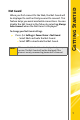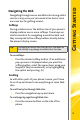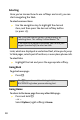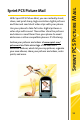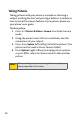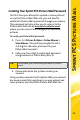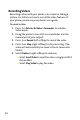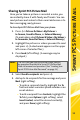User guide
14
Recording Videos
Recording videos with your phone is as simple as taking a
picture. For details on how to use all the video features of
your phone, please see your phone’s user guide.
To record a video:
1. Press M > Pictures & Video > Camcorder to activate
Video mode.
2. Using the phone’s main LCD as a viewfinder, aim the
camera lens at your subject.
3. Press M or Record (left softkey) to record the video.
4. Press M or Stop (right softkey) to stop recording. (The
video will automatically be saved in the In Camcorder
folder.)
5. Select Options (right softkey) to continue.
䡲 Select Send Video to send the video using Sprint PCS
Picture Mail.
䡲 Select Play Video to play the video.