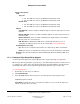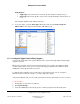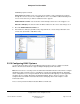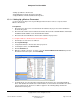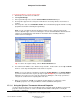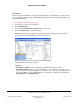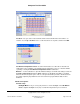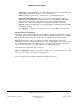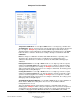User guide
Composer Pro User Guide
Copyright © 2012 Control4. All Rights Reserved.
Saved: 1/20/2012 1:31:00 PM
200-00005 Composer Pro
User Guide Part 1
Page 96 of 199
To program the Wireless Thermostat Schedule:
1. Start Composer and connect to a Director.
2. Click System Design.
3. In the System Design view, select the Control4 Wireless Thermostat object.
4. The Properties appear in the center pane. Fahrenheit is selected by default; select Celsius as
needed.
5. In the Properties tab, select View/Edit Schedule. The Schedule dialog appears with the currently
programmed schedule for Monday through Sunday.
Note: You can schedule the Thermostat either in Composer Pro or in the Control4 Touch
Screens, MyHome apps, or On-Screen Navigators. See the Control4 Wireless Thermostat User
Guide or the Control4 System User Guide for information about scheduling a Wireless
Thermostat from a Navigator.
Tip: To return to the original settings, click the Restore Default button.
6. For each line item: Awake, Leave, Return, Sleep, Custom 1, and Custom 2, use the up and down
arrows to set the day and temperature Heat and Cool set points.
Notes: (1) You can view the schedule by selecting the 12 Hour Display or the 24 Hour Display.
(2) The Cool and Heat Points stay two (2) degrees apart. Example: If you set the Heat Point to
72 degrees, the lowest you can set the Cool Set Point is 74 degrees. This keeps your furnace
and your air conditioner from competing with each other.
7. When you are finished, click Ok. Your updated schedule displays. You may then set the
modifiable properties. See “Using the Wireless Thermostat Advanced Properties.”
2.5.10.3 Using the Wireless Thermostat Advanced Properties
Use the Control4
®
Composer Pro System Design view to view and change the Wireless Thermostat
properties. Set the Properties to create a schedule and the Advanced Properties to modify the
Thermostat’s configuration.