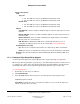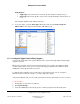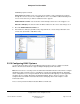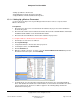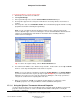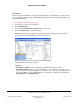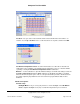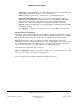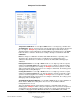User guide
Composer Pro User Guide
Copyright © 2012 Control4. All Rights Reserved.
Saved: 1/20/2012 1:31:00 PM
200-00005 Composer Pro
User Guide Part 1
Page 91 of 199
Advanced Properties:
LED
Top Color
o On. The LED color for the Top LED when the LED state is On.
o Off. The LED color for the Top LED when the LED state is Off.
Bottom Color
o On. The LED color for the Top LED when the LED state is On.
o Off. The LED color for the Top LED when the LED state is Off.
Options
Top LED Link—Select to enable. If checked, swap on and off the state and color on the
top LED.
Bottom LED Link—Select to enable. If checked, swap the on and off state and color on
the bottom LED.
Buttons Attached—Select to enable. If checked, pressing the buttons on the Switch
directly controls the connected load.
LED Attached—If checked, the LED state is controlled by the button presses. If
unchecked, the LED state and colors can be controlled by custom programming.
Hold Ramp Rate (Seconds)
Up—The rate in seconds when the load increases when the top button is held down.
Down—The rate in seconds when the load decreases if the bottom button is held down.
Network—The network information is added automatically (Channel, Gateway, MAC, and
Version).
2.5.9.3 Configure Pulse Single Relay Support
Use the Control4
®
Composer Pro System Design view to check and change relay properties.
When using a Pulse Type Relay in your project, you can add a single relay device, and then choose
to configure it as a “Pulse Type” relay rather than having to program anything to provide the pulse
functionality. This option is in the System Design Properties pane when you select a relay.
To view relay properties:
1. Start Composer and connect to a Director.
2. Click System Design.
3. Select the relay object from the project tree. View its properties in the Properties pane.
Modifiable properties include:
Invert Relay: Normally, the relay is open when the switch is off. If you check this option, the
switch's off position closes the relay.