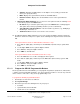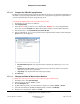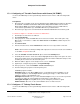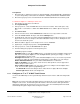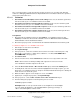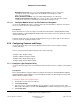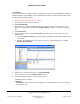User guide
Composer Pro User Guide
Copyright © 2012 Control4. All Rights Reserved.
Saved: 1/20/2012 1:31:00 PM
200-00005 Composer Pro
User Guide Part 1
Page 88 of 199
Backlight Preset Level—Lets you set the default backlight level. If you ever restart
or power the Touch Screen again, this is the backlight level it would go to. Click
Set to save your changes.
Button Animation Enabled—Lets you enable animated buttons for a 3D effect.
Volume Control Follows Selected—Lets you select other rooms aside from the one that
contains the Touch Screen, and change its volume when leaving the room.
2.5.8.6.2 Configure Mobile Devices or PCs/Tablets as Navigators
Use the Control4® MyHome apps to configure an iPod Touch, iPad, iPhone, Android, or PC device
for use as a Touch Screen in a Control4 system.
Prerequisites
Ensure that the license and correct apps are installed as indicated in the Control4 MyHome Setup
Guide for Dealers or Control4 MyHome Setup Guide for homeowners. These documents are located
on the Control4 website.
Follow the instructions in the documents mentioned previously to set up the apps for these devices.
You don't need to do anything in Composer Pro.
2.5.9 Configuring Contacts and Relays
Use the Control4
®
Composer Pro System Design and Connections views to add and configure
contacts and relays.
These sections provide information about specific contacts and relays.
“Configure a Gas Fireplace Relay”
“Configure a Wireless Fireplace Switch”
“Configure Pulse Single Relay Support”
“Configure Single Contact Relay Support”
2.5.9.1 Configure a Gas Fireplace Relay
Use the Control4
®
Composer Pro System Design and Connections views to configure a Gas Fireplace
Relay.
Prerequisites
Ensure that the Wireless Fireplace Switch is installed as directed in the Control4 Wireless Fireplace
Switch Installation Guide available on the Control4 Dealer website. The Gas Fireplace Relay installs
with the Wireless Fireplace Switch.
To add and configure a Gas Fireplace Relay:
1. Start Composer and connect to a Director.
2. Click System Design.
3. In the project tree, select the room where the gas fireplace resides. In the Items pane > My
Drivers tab > Motorization > double-click Gas Fireplace to add the relay object to the project tree.
4. Click Connections.