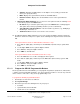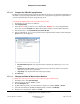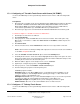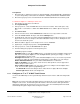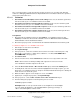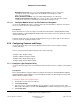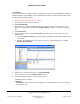User guide
Composer Pro User Guide
Copyright © 2012 Control4. All Rights Reserved.
Saved: 1/20/2012 1:31:00 PM
200-00005 Composer Pro
User Guide Part 1
Page 84 of 199
2.5.8.3 Configure a 7” Portable Touch Screen (C4-TSM7)
Use the Control4® Composer Pro System Design and Connections views to add and configure this
device. Note: If you want to use the new 7” Portable Touch Screen with Camera, released with OS
2.2, see the next section.
Prerequisites
1. Ensure that the 7" Portable Touch Screen (C4-TSM7-G-B) is installed as directed in the Control4
7" Portable Touch Screen Installation Guide available on the Control4 Dealer website.
2. Ensure that your project has a Control4 Controller added and identified in the Control4 system.
To add and configure a 7" Portable Touch Screen:
1. Start Composer and connect to a Director.
2. Click System Design.
3. In the project tree, select the room where the Touch Screen resides. In the Items pane > My
Drivers tab > User Interface > double-click Touch Screen - 7" Portable to add the object to the
project tree.
4. Click Connections.
5. In the Connections view, click the Network tab to make the necessary network connection.
Note: If this Touch Screen will be providing audio output, the Touch Screen needs to be identified
as an Audio end point for the room.
6. Select the Touch Screen - 7" Portable object, and click the Identify button.
7. In Identify mode notice the Touch Screen button highlighted in the Composer Pro pane. Go to the
physical 7" Portable Touch Screen, and press the button indicated in Composer Pro to identify the
Touch Screen to the Control4 system.
8. When the address appears on the Composer Pro screen, click Close.
9. (Optional) To configure the properties, click System Design.
10. In the project tree, select the Touch Screen - 7" Portable object.
11. View and change the properties in the Properties pane.
Modifiable properties include:
Backlight Level—Use the up or down arrows to set the light level of the backlight. You can
change the brightness of the backlight with this option by percentage, so 100% is On at full
brightness and 0% is Off.
Backlight Preset Level—Lets you set the default backlight level. If you ever restart or power the
Mini Touch Screen again, this is the backlight level it would go to.
Button Animation Enabled—Lets you select a button to glow.
Volume Control Follows Selected—Lets you select other rooms aside from the one that
contains the Touch Screen, and change its volume when leaving the room.
Wake on motion—Select to wake up the Touch Screen when it is moved.