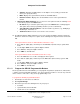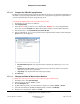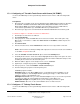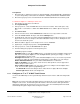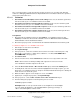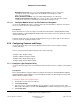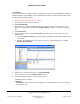User guide
Composer Pro User Guide
Copyright © 2012 Control4. All Rights Reserved.
Saved: 1/20/2012 1:31:00 PM
200-00005 Composer Pro
User Guide Part 1
Page 82 of 199
4. Click Connections.
5. Click the Network tab. Ensure that the Controller and the System Remote Control are both
network identified.
6. Program the programmable buttons (Red, Green, Yellow, Blue, *, or #) either based on the
selected AV device or the selected room.
Based on AV Device:
a. Click System Design.
b. Select an AV device to display the device’s Properties page.
c. On the device’s Properties page, choose Code or Macro for the button you want to program,
and then choose a code or macro from the drop-down list.
d. Edit the Help text as needed, and then choose Set.
Note: Help text describes custom programming to users in the House option in any of the
Navigators.
Example: (1) In System Design view, select Disc Changer. (2) In the Red button, choose Code.
(3) From the drop-down list, choose Subtitle. (4) Choose the Set button to create a Subtitle
button.
Based on Room:
a. Click Programming.
b. Select a room in the Device Events pane.
c. Select the Commands radio button in the <Room> Events pane.
d. Use the drop-down menu to select a command or button (example, Blue Button).
e. In the Actions pane, build the script using the items to program the actions in the selected
room when the selected command or button is used.