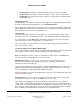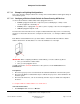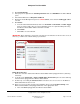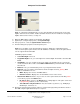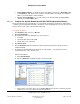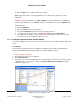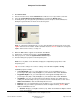User guide
Composer Pro User Guide
Copyright © 2012 Control4. All Rights Reserved.
Saved: 1/20/2012 1:31:00 PM
200-00005 Composer Pro
User Guide Part 1
Page 79 of 199
d. Edit the Help text as needed, and then choose Set.
Note: Help text describes custom programming to users in the House option in any of the
Navigators.
Example: (1) In System Design, select Disc Changer. (2) In the Red button, choose Code. (3)
From the drop-down list, choose Subtitle. (4) Choose the Set button to create a Subtitle button.
Based on Room:
a. Click Programming.
b. Select a room in the Device Events pane.
c. Select the Commands radio button in the <Room> Events pane.
d. Use the drop-down menu to select a command or button (example, Blue Button).
e. In the Actions pane, build the script using the items to program the actions in the selected
room when the selected command or button is used.
2.5.8.2 Configure System Remote Control SR-250
Use the Control4® Composer Pro System Pro Design and Connections views to add and identify this
device.
Prerequisites
Ensure that the System Remote Control SR-250 is installed as directed in the Control4 System
Remote Control SR-250 Setup Guide available on the Control4 Dealer website.
To add and configure an SR-250:
1. Start Composer and connect to a Director.
2. Click System Design.
3. In the project tree, select the room where the System Remote Control resides. In the Items pane
> My Drivers tab > User Interface > double-click System Remote Control SR-250 to add the
object to the project tree.