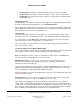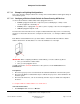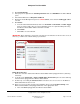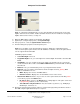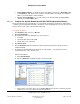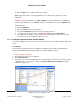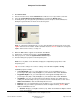User guide
Composer Pro User Guide
Copyright © 2012 Control4. All Rights Reserved.
Saved: 1/20/2012 1:31:00 PM
200-00005 Composer Pro
User Guide Part 1
Page 77 of 199
Note: To complete the identification process, the System Remote Control must be on the same
ZigBee channel as the Controller, and the Controller must have Zserver enabled. To change the
ZigBee channel on the remote, see Step 12.
8. When the MAC address appears in the window, click Close.
9. (Optional) To configure the properties, click System Design.
10. In the project tree, select the System Remote Control object.
11. View and change the properties in the Properties pane.
Note: Press any button on the System Remote Control to display the configurable property
values in the Properties pane. Because the SR-150B has no window, some of the options below
are not supported in the SR-150B.
Modifiable properties include:
• Screen Backlight—Not used.
• Keypad Backlight—Lets you set the light level of the backlight. The default is 0%. Click Set
Level.
• Sleep Mode—Lets you configure sleep mode settings. The default is five (5) seconds, but
can be extended to 60 seconds. Select Wake on Movement if you want the SRC to wake up
when moved.
• Batteries—Lets you view the battery level on your System Remote Control.
• Network—Lets you view the System Remote Control’s ZigBee channel, gateway, MAC
address and firmware version.
• MAC—Displays the remotes own MAC address.
• Firmware Version—Displays the current firmware version of the remote.
• Watch/Listen Button Behavior—If you select one of the options below, the following action
occurs when you press the Watch button.
• No Action—When you press the Watch button, nothing happens. This option can be tied
to programming a button (see the section below).
• Select Most Recently Used Device—Lists the last three (3) devices; e.g., DVD player,
Media Player, Television, etc.
12. Change the System Remote Control settings as needed at the physical System Remote Control
SR-150B using the applicable button-press sequence: