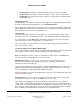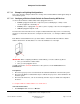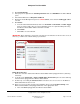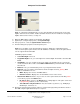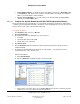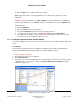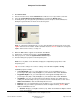User guide
Composer Pro User Guide
Copyright © 2012 Control4. All Rights Reserved.
Saved: 1/20/2012 1:31:00 PM
200-00005 Composer Pro
User Guide Part 1
Page 73 of 199
2.5.7.10 Examples of Lighting Configurations
This section provides examples about how to change various Switch, Dimmer and Keypad settings in
the Control4
®
system.
2.5.7.10.1 Configure a Wireless Outlet Switch for Power Sensing AV Devices
Use the Control4
®
Wireless Outlet Switch and its plugged-in device to:
• Control a plugged-in audio/video component (such as a DVD player or VCR) or other
electrical equipment controlled by IR.
• Control power to a plugged-in relay device (such as a pump) or other household appliances.
• Switch a plugged-in lamp On or Off.
The instructions below describe how to configure an Outlet Switch in Composer Pro for a Samsung
television. For instructions about how to configure the other actions, see “Configure a Wireless Outlet
Switch.”
Each Wireless Outlet Switch has two (2) outlets: Outlet 1 and Outlet 2. When the Wireless Outlet
Switch is plugged in to the wall, Outlet 1 is on the left and Outlet 2 is on the right.
IMPORTANT: When configuring the Wireless Outlet Switch, you need to add two (2) drivers:
• One (1) for the Wireless Outlet Switch
• One (1) for the plugged-in device.
In addition, define the connection between these two (2) devices in the Connections view >
Control/AV tab.
Prerequisites
1. Ensure that your project has a Control4 Controller added and identified on the Control4 system.
2. Ensure that the Wireless Outlet Switch object is added to the project tree, and is identified on the
Control4 system.
3. Ensure that the AV device, such as the Samsung Television object, is added and configured for
the device.
To configure a Wireless Outlet Switch to use an AV device:
Select the Power Codes
1. Start Composer and connect to a Director.