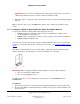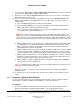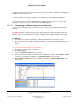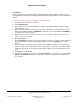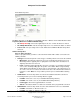User guide
Composer Pro User Guide
Copyright © 2012 Control4. All Rights Reserved.
Saved: 1/20/2012 1:31:00 PM
200-00005 Composer Pro
User Guide Part 1
Page 66 of 199
configure global changes in Composer Pro Properties, and configure 3-way lights by dragging the
lighting and control connections.
The Push and Release features available on the Keypads let you dim lights like a Dimmer.
Tip: To find out how to configure global changes for lights and other devices, see "Accessing
Properties from the Project Tree" in Composer Pro Getting Started.
2.5.7.8.1 Configuring a 2-Button Keypad as a 3-Way Light
Use the Control4
®
Composer Pro Connections view to configure a 3-way light using a 2-button
Keypad.
Example: Configure a 2-Button Keypad to turn On (Top button) and turn Off (Bottom button) a
Dimmer, and to use the Push/Release function available on the 2-Button Keypad to dim a light.
Prerequisites
1. Ensure that your Controller hardware is added and identified to the Control4 system.
2. Ensure that you have a 2-Button Keypad and Dimmer (or Switch) added and identified to the
project.
To configure a 2-Button Keypad as a 3-way light:
1. Start Composer and connect to a Director.
2. Click Connections.
3. Select the 2-Button Keypad in the project tree.
4. In the Control & Audio Video Connections pane under Control Inputs, click the Button 1 Link
connection, and drag it to the Dimmers’s Top Button Link in the bottom pane.
5. Click the Button 2 Link connection, and drag it to the Dimmer’s Bottom Button Link in the
bottom pane.