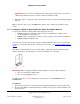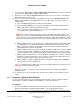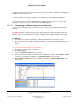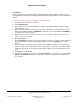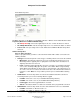User guide
Composer Pro User Guide
Copyright © 2012 Control4. All Rights Reserved.
Saved: 1/20/2012 1:31:00 PM
200-00005 Composer Pro
User Guide Part 1
Page 64 of 199
8. To do this, in the Connection > Control & Audio Video Connections pane select the Samsung
Television that is plugged into the Wireless Outlet Switch.
9. From the top screen drag the Contact Sensor connection to the correct sensor on the Wireless
Outlet Switch in the bottom screen.
10. Before you can use power sensing for the plugged-in device, perform Power Learning on the
Wireless Outlet Switch for that plugged-in device on the appropriate outlet. Those steps are
explained next.
a. Turn off the device plugged into the Wireless Outlet Switch.
b. Push and hold the button on the top panel of the Wireless Outlet Switch until the two (2)
LEDs toggle orange On/Off, alternating back and forth.
c. Choose an outlet to configure (Outlet 1 or 2) by releasing the button when the LED that
corresponds to that outlet number lights up.
Example: If a device is plugged into Outlet 1, release the button when LED 1 lights up. The
LED you chose flashes orange, indicating that the Wireless Outlet Switch is learning a steady
state of the device (such as On or Off). When the LED turns solid orange, the Wireless Outlet
Switch has learned the steady state, but has not yet determined whether the state is On or Off.
d. With the LED now solid orange, turn the device plugged into the Wireless Outlet Switch On.
The LED again flashes orange while the Wireless Outlet Switch is learning the On state.
When the learning completes, the LED glows solid orange again to indicate the Wireless
Outlet Switch has learned the steady state.
e. With the LED now solid orange again, turn the device Off. The LED flashes orange to indicate
the Wireless Outlet Switch is waiting for a steady state. When the device reaches a steady
state, the LED glows red to indicate that the Wireless Outlet Switch has learned the Off state.
f. With the LED now solid red, turn the device On again. The LED flashes orange to indicate it is
waiting for a steady state. When the device reaches a steady state, the LED glows green to
indicate the Wireless Outlet Switch has learned the On state.
g. With the LED now solid green, press the button on the Wireless Outlet Switch one time to
save and exit the Power Learning mode.
Tip: Use a quick-button press during any step prior to the LEDs turning solid red or green to exit
the Power Learning mode without saving.
11. Repeat these steps to configure the other outlet (Outlet 1or 2) as needed for any additional
plugged-in device.
12. To unlearn a device, press the button nine (9) times, but use with care; as this will reset both
outlets.
2.5.7.7 Configure a Wireless Outlet Dimmer
Use the Control4
®
Composer Pro System Design and Connections views to configure a Wireless
Outlet Dimmer. Configure the Wireless Outlet Dimmer to control and dim lamps.
Prerequisites
1. Ensure that the Wireless Outlet Dimmer is installed and set up as directed in the Control4
Wireless Outlet Dimmer Installation Guide available on the Control4 Dealer website.
2. Ensure that your project has a Control4 Controller added and identified on the Control4 system.