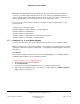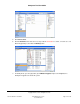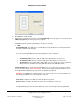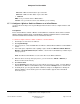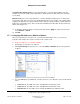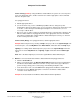User guide
Composer Pro User Guide
Copyright © 2012 Control4. All Rights Reserved.
Saved: 1/20/2012 1:31:00 PM
200-00005 Composer Pro
User Guide Part 1
Page 60 of 199
Power Sensing (Contact)—Using the Wireless Outlet Switch, the system can sense the power
state of the plugged-in device, and the Controller can send the appropriate control commands
based on the power state.
For a plugged-in device:
a. Add the appropriate driver.
b. (For an AV device only, such as a DVD Player) Edit the driver to change the power
management option in the driver for the correct connection to appear in the Connections view.
To do this, see the "Change Power Management Options." For other devices, it is not
necessary to edit the driver.
c. Before you can use power sensing for the plugged-in device, perform Power Learning on the
Wireless Outlet Switch for the plugged-in device on the appropriate outlet. For information
about Power Learning when using the Wireless Outlet Switch power sensing, see “Perform
Power Learning” later in this section.
Power Control (Relay)—For a plugged-in device, add the appropriate driver.
Example: Add a relay device by selecting a Pump to the project. Go to the System Design view
in the Items pane, select the My Drivers tab > Motorization, and double-click the Pump object.
Lighting—For a lamp, add an Outlet Light to the project. Go to the System Design view in the
Items pane. Select the My Drivers tab > Lighting > Light, and double-click the Outlet Light
object.
Note: This is the Outlet Light object, and not the regular Wireless Outlet Switch object.
9. Define the connection between the Wireless Outlet Switch and the plugged-in device.
a. Click the Control/AV tab.
b. Make a connection between the Wireless Outlet Switch and the device that is plugged into
the Wireless Outlet Switch. Make this connection for any of these three (3) possible uses:
power sensing (contact), power control (relay), and switching a lamp On or Off.
c. In the Connections view, select the device that is plugged into the Wireless Outlet Switch.
d. From the top screen, drag the appropriate connection to the Wireless Outlet Switch
connection on the bottom screen.
Example: Connection between the Wireless Outlet Switch and the Light Outlet.