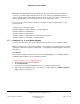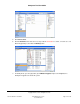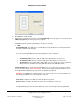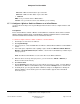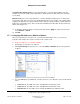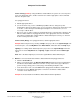User guide
Composer Pro User Guide
Copyright © 2012 Control4. All Rights Reserved.
Saved: 1/20/2012 1:31:00 PM
200-00005 Composer Pro
User Guide Part 1
Page 58 of 199
• Bottom Color: Off. The LED color for the Bottom LED when the LED state is Off.
Tip: You can change the LED lights based on programming. See the Programming view > Switch or
Dimmer objects for the events available. Also, see the actions available for both Switch and Dimmer.
2.5.7.4 Changing LEDs on 2-, 3-, or 6-Button Keypads
Use the Control4
®
Composer Pro System Design view to change Keypad button LEDs.
To change the LED colors on the Keypad:
1. Start Composer and Connect to a Director.
2. Click System Design.
3. In the project tree, select a 2, 3, or 6 Button Keypad object for the properties to appear.
4. To change the LED color when the button is pushed and released, check Keypad Managed.
• If Keypad Managed is checked, the LED state is controlled by pressing the buttons on the
keypad.
• If Keypad Managed is unchecked, the LED state can be controlled by custom programming.
Tip: You can change the LED lights based on programming. See the Programming view > 2 Button
Keypad, 3 Button Keypad, or 6 Button Keypad objects for the events available. Also, see the actions
available for the Keypads.
5. Select the Push and Release colors:
a. Click the color box next to Push Color for a color dialog to appear where you can select the
color. The Push Color indicates the LED color when the button is pushed.
b. Click the color box next to Release Color for a color dialog to appear where you can select
the color. The Release Color indicates the LED color when a pressed button is released.