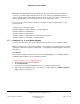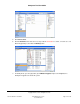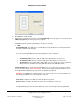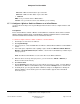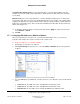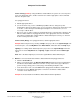User guide
Composer Pro User Guide
Copyright © 2012 Control4. All Rights Reserved.
Saved: 1/20/2012 1:31:00 PM
200-00005 Composer Pro
User Guide Part 1
Page 57 of 199
Cold Start Time (milliseconds)—Use the drop-down box to select the time in milliseconds. The
default is 0. This is the length of time a light takes to warm up before it dims down to the Cold Start
Level setting.
Max On Level (%)—Use the drop-down box to select the maximum % light level in 1% increments.
The default is 100. This is the level set for maximum light output, such as 100%. This setting enables
capping of the light level for a given load below 100%, either to enhance bulb life or better match the
light level in a given living space. This is an absolute maximum level rather than the Preset On level,
which can be bypassed.
11. To apply the changed settings on the Properties tab, click the Apply to... button and select the
room's Dimmer or Switch.
12. Click OK.
2.5.7.3 Changing LED Colors on a Switch or Dimmer
After you verify that your connections are correct in Control4
®
Composer Pro, you can set the
properties and configure the system to meet the home control needs.
To change the LED colors on a Switch or Dimmer:
1. Start Composer and connect to a Director.
2. Click System Design. In the project tree, select the Switch or Dimmer object for the properties
to appear.
3. For each LED light (Top and Bottom), click the color box to set a different color for the On and Off
states.
• Top Color: On. The LED color for the Top LED when the LED state is On.
• Top Color: Off. The LED color for the Top LED when the LED state is Off.
• Bottom Color: On. The LED color for the Bottom LED when the LED state is On.