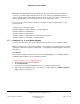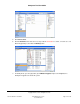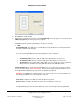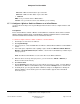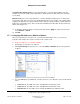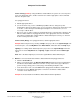User guide
Composer Pro User Guide
Copyright © 2012 Control4. All Rights Reserved.
Saved: 1/20/2012 1:31:00 PM
200-00005 Composer Pro
User Guide Part 1
Page 54 of 199
On Color—LED color when button is pressed to ON.
Off Color—LED color when button is pressed to OFF.
• Network
MAC—Lets you view the device’s MAC address.
Version—Lets you view the version of the firmware you are running.
2.5.7.2 Configure a Wireless Switch or Dimmer or an Inline Dimmer
Use the Control4
®
Composer Pro System Design and Connections views to configure Switches and
Dimmers.
Prerequisites
Ensure that the Wireless Switch or Dimmer or Inline Dimmer is installed as directed in the Control4
Wireless Switch Installation Guide, Control4 Wireless Dimmer Installation Guide or Control4 Inline
Dimmer Installation Guide available on the Control4 Dealer website.
To add and configure a Wireless Switch or Dimmer or an Inline Dimmer:
1. Start Composer and connect to a Director.
2. Click System Design.
3. In the project tree, select the room where the Wireless Switch, Wireless Dimmer or Inline Dimmer
resides.
4. In the Items pane > My Drivers tab > Lighting > Light > double-click Wireless Switch, Wireless
Dimmer or Control4 LCZ-IL51-B (Inline Dimmer; search under Local Database) to add the object
to the project tree.
Note: The Wireless ELV Dimmer uses the same driver as the Wireless Dimmer.
5. When the device shows up in the project tree, you can rename it to Switch or Dimmer (or
whichever name works the best).
6. Click Connections.
7. Click the Network tab to make the necessary network connection. To do this, select the Wireless
Switch, Wireless Dimmer or Inline Dimmer object, and click the Identify button as shown below.
8. In Identify mode, go to the physical Switch or Dimmer, and press the Top button to identify the
Switch or Dimmer to the Control4 system. The network address appears in the IP Network
Connections pane.