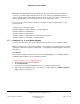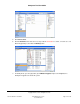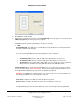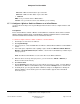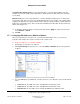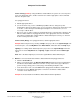User guide
Composer Pro User Guide
Copyright © 2012 Control4. All Rights Reserved.
Saved: 1/20/2012 1:31:00 PM
200-00005 Composer Pro
User Guide Part 1
Page 53 of 199
8. Click Close to exit the wizard.
9. (Optional) To configure the properties, click System Design. In the project tree, select the 2, 3, or
6 Button Keypad object for the properties to appear.
Modifiable properties include (depending on the device selected):
• LED
Keypad Managed. The LED state is controlled by pressing the buttons on the Keypad. This is
the factory default for the Keypad.
If you uncheck Keypad Managed, the following buttons can be activated.
• Set LED State ON—Ensures that the LED state is ON with the selected color.
• Set LED State OFF—Ensures that the LED state is OFF with the selected color.
• Set LED Color—Color when LED is ON or OFF. You can change the color in conjunction
with the ON state and OFF state (Set LED State ON and Set LED State OFF).
Follow Bound Color. If checked, the Keypad LED colors are set based on the device to which
they are bound using the button-link bindings. This lets the Installer specify the On/Off colors for
the Keypad LEDs independently of the device to which they are linked.
Example: a 3-way Dimmer or Switch can be set to use the same colors for On and Off for the
two (2) physical Dimmers if requested by the customer.
Push Color—Indicates the LED color when the button is pushed.
Release Color—Indicates the LED color when a pressed button is released.
If Keypad Managed is unchecked, the LED state can be controlled by custom programming.