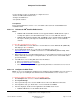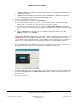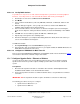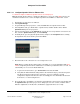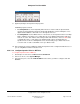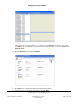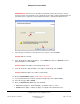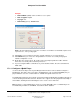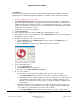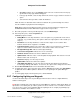User guide
Composer Pro User Guide
Copyright © 2012 Control4. All Rights Reserved.
Saved: 1/20/2012 1:31:00 PM
200-00005 Composer Pro
User Guide Part 1
Page 50 of 199
• Click New, and then choose the Browse option next to the Location text box in the pop-
up window. A new pop-up window will appear.
• In the pop-up window, select the drop-down menu for Files of type, and then select the *.*
option.
• Select the file format you want to add to the database.
When the videos in alternative video formats are added to the system manually, those videos
become available for playback from the Navigators.
Note: When using a System Remote Control Version 2, the Cancel button is mapped to the
EVA8000 Back button and the DVR button toggles between aspect ratios.
9. Check the properties. In the System Design view, select the Media Player.
10. In the Properties pane, click the Properties tab.
Modifiable properties include:
• Debug Mode: Use the drop-down list to select an option to log or print in this mode. Select
from Print, Log, or Print and Log. This option is tied to the output options in the Lua tab (see
Step 13).
• Resolution: Use the drop-down list to select the video output screen resolution. Auto
indicates that the device negotiates over HDMI.
• Current Resolution: Indicates the current video output screen resolution. If you know the
highest resolution allowed for this device, set it to that resolution for best results.
• Background Image URL: Indicates the background image.
• Screen Saver Image URL: Indicates the screen saver image.
• Firmware Version: Indicates the device's firmware version.
• Update Status: Indicates status of current update if being updated. This status box is used
with the Actions tab. See Step 12.
• Last Error: Displays error messages if found.
• Update URL: Indicates the URL for the updates.
• Switchable Resolutions: Use all of the boxes below this box with the System Remote
Control Pg up and Pg down buttons. If set to True, the option can be changed on the remote.
11. Click the Documentation tab for more information about this device.
12. To update this device, in the Properties pane, click the Actions tab, and then click Start Update
to update this device. Note: Updates to this device occur separately from Update Manager
updates.
13. To view logging output, in the Properties pane, click the Lua tab.
2.5.7 Configuring Lighting and Keypads
Use the Control4
®
Composer Pro System Design and Connections views to configure Dimmers,
Switches and Keypads.
Tip: Double- and triple-tap events apply to the Control4 Dimmers, Switches, and Keypads. When you
tap a button consecutively two (2) or three (3) times for about one-half of one second the events fire.
You can use these events for programming without requiring the more complex programming logic
tied to timers and button 'Press/Release' events.