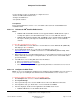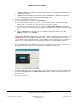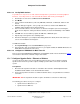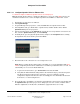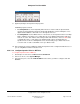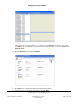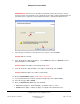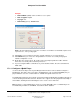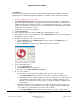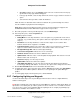User guide
Composer Pro User Guide
Copyright © 2012 Control4. All Rights Reserved.
Saved: 1/20/2012 1:31:00 PM
200-00005 Composer Pro
User Guide Part 1
Page 43 of 199
2.5.6.6.1.3 Set Up Radio Stations
To provide users easy access to radio stations throughout the system and to enrich the graphical
interfaces, use Composer Pro to search for radio broadcasts and refresh your Navigators.
1. Start Composer and connect to Director on Local Network.
2. Click Media.
3. Select a radio in the Media list (on the left): XM Radio, FM Radio, or AM Radio, and then click
Search.
4. When the dialog box appears, enter your zip code in the box, and then click Search. The
available stations display in the Search Results list.
5. In the Search Results list, select the stations to add to the Navigators (On-Screen Navigator,
Touch Screen, MyHome, and System Remote Control). Select them individually or click Select
All.
6. Click OK. The selected stations populate the XM, FM, or AM Radio pane.
7. Repeat Steps 3 through 6 for the remaining radios.
8. Refresh the Navigators (see Composer Pro Getting Started for details). Each radio station you
select is now available in the Navigators.
For XM Tuner models:
1. Click System Design, and select Tuner XM in the project tree.
2. In the Properties tab, ensure that the tuner has a good signal and that the SDARS ID matches the
Radio ID listed on Channel 0 of the tuner.
2.5.6.6.1.4 Configure an XM Module for Multi Tuner V2
Refer to the Control4 XM Module for Multi Tuner V2 Installation Guide on the Control4 Dealer website
for instructions about how to add and configure this module.
2.5.6.7 Configure Speaker Point – Ethernet or Wireless
Use the Control4
®
Composer Pro System Design and Connections views to add and configure
Speaker Point. This device provides output to multiple speakers while connected to a Control4
system.
Prerequisites
1. Ensure that the Speaker Point device is installed as directed in the Control4 Speaker Point
Installation Guide available on the Control4 Dealer website.
2. Connect the Speaker Point device to an Ethernet CAT5 cable to set up the Ethernet or wireless
connection.
IMPORTANT TIP: The Speaker Point device requires an Ethernet connection for initial setup.
The following procedures teach you to configure:
• Speaker Point for Ethernet use, or
• Speaker Point for WiFi use.