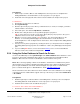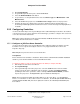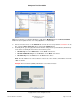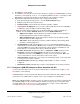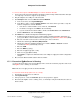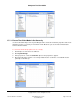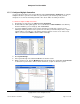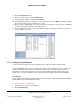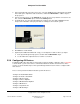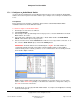User guide
Composer Pro User Guide
Copyright © 2012 Control4. All Rights Reserved.
Saved: 1/20/2012 1:31:00 PM
200-00005 Composer Pro
User Guide Part 1
Page 29 of 199
3. In the System Design view on the project tree, select the room where the IO Extender is installed.
In the Items pane > My Drivers tab > Controllers, double-click IO Extender to add the object to
the project tree.
4. In the Connections view, use the Network tab to make the necessary network connection. To do
this, select the IO Extender object, and click the Identify button.
5. In Identify mode, go to the physical IO Extender, and press the same button highlighted in the
Composer Pro illustration of the physical device to identify it to the Control4 system.
6. Click Close to exit the wizard.
7. (Optional) For additional IO Extender setup, you can adjust the volume for three (3) outputs.
a. In the System Design view project tree, double-click the IO Extender object.
b. Use the slider bar to adjust the Stereo Volume x as needed.
2.5.6 Configuring AV Devices
Configuring audio-video (AV) devices means that you want to 'identify' or make the device connection
to the Control4
®
system so the devices communicate with the Controller and other devices in the
system. Use the Control4 Composer Pro System Design and Connections views to configure audio-
video devices.
These sections provide information about the specific AV devices.
“Configure an Audio Matrix Switch”
“Configure an Audio or AV Switch”
“Configure a Dock for iPod”
“Configure a 4-Zone Amplifier”
“Configure a Multi Channel Amplifier”
“Configure a Multi Tuner”
“Configure a Speaker Point”
“Configure a Media Player”