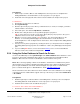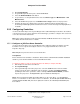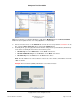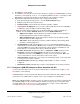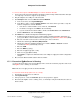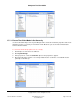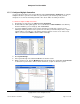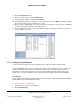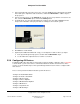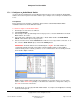User guide
Composer Pro User Guide
Copyright © 2012 Control4. All Rights Reserved.
Saved: 1/20/2012 1:31:00 PM
200-00005 Composer Pro
User Guide Part 1
Page 28 of 199
7. Click the Connections view.
8. In the Connections view, select the Network tab.
9. Select the first Controller listed, and click Identify.
10. On the dialog that appears, follow the on-screen instructions, and click Next to continue to identify
the other Controllers you have added to the system.
11. When you finish identifying all of the Controllers and any other devices in your project, click Close
to return to the Network tab in the Connections view.
12. In the IP Network Connections pane under Address make sure that all the devices in your project
have an address on the list.
2.5.5.6 Configure an IO Extender
Use the Control4
®
Composer Pro System Design view to add and configure the IO Extender.
The Control4 IO Extender opens up a whole world of options in the Control4 system to control home
theaters, distributed audio systems, video devices, motion sensors, and other devices that use
infrared (IR), serial, contact, and relay connections and has digital and analog audio outputs. This
device serves as a great companion to the Home Controller HC-1000 to expand output capability.
Prerequisites
Ensure that the IO Extender is installed and set up as directed in the Control4 IO Extender Installation
Guide available on the Control4 Dealer website.
To add and configure an IO Extender:
1. Start Composer and connect to a Director.
2. Click System Design.