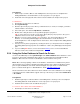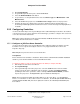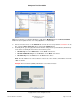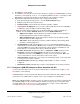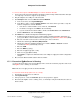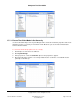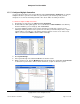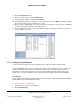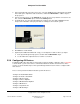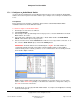User guide
Composer Pro User Guide
Copyright © 2012 Control4. All Rights Reserved.
Saved: 1/20/2012 1:31:00 PM
200-00005 Composer Pro
User Guide Part 1
Page 21 of 199
Prerequisites
1. Read “Purpose of Device Drivers” and “Adding Items to the Project Tree” in Composer Pro
Getting Started first to understand how to create a project tree for your project.
2. Install and connect the physical devices that need to be added to the Composer Pro project.
To add devices:
1. Start Composer and connect to a Director.
2. Click System Design.
3. Click the object in the project tree where you want the device to reside; for example, you want to
add a Controller to the Theater.
4. In the Items pane, click either the My Drivers or Search tab.
5. Double-click or drag the device to the System Design pane's project tree.
Tip: To ensure that you’ve got the correct device driver (SKU) in your project tree, after you’ve
added it to the tree, hover over it. The SKU appears.
6. Make the necessary control, network or AV connections. See “Connecting a Device to the
Network,” or “Connecting and Managing Control and AV Devices” in this document or
“Connecting Devices” and “Testing the Device Connections” in the Composer Pro Getting Started
for information.
7. Set any necessary device properties by selecting the device (see “Properties Pane” in Composer
Pro Getting Started). If any properties are available for a device, they will display in the Properties
pane.
8. If you are adding WiFi devices, refer to the Control4
training courses on the Control4 Dealer
website to learn how to install and configure WiFi.
2.5.4 Using the Online Database to Search for Drivers
Use the Control4® Composer Pro System Design view > Online Database tab to add devices to the
project tree. Thousands of third-party device drivers are supported in the Control4 Device Driver
Database. Drivers that are not in the Local Database can be found here if they exist.
Notes: Due to the large quantity of drivers in the database, Control4 has not validated every device
driver provided. If you experience limited functionality using any device driver provided by Control4,
please report the limitations to Control4 Technical Support. To report defects or enhancements,
please contact Control4 (phone: 1-888-400-4072 or email:
support@control4.com).
On the other hand, some device drivers have been certified. Look for the certification icon to the right
of the driver in the list. Certified drivers appear at the top of the list if you search under manufacturer
> all certified.
Prerequisites
1. Read through “Purpose of Device Drivers” and “Adding Items to the Project Tree” in Composer
Pro Getting Started to understand how to create a project tree for your project.
2. Install the devices that need to be added to the project.
To search for device drivers in the Online Database:
1. Start Composer and connect to a Director.