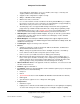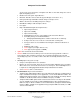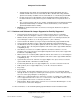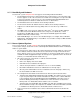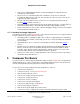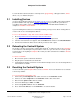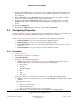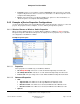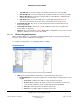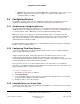User guide
Composer Pro User Guide
Copyright © 2012 Control4. All Rights Reserved.
Saved: 1/20/2012 1:31:00 PM
200-00005 Composer Pro
User Guide Part 1
Page 20 of 199
• Network—The current channel, gateway, MAC address and firmware version of the selected
Dimmer or Switch. These boxes are not editable. To configure a 3-way Switch, see
“Configuring Lights for 3-Way.”
2.5 Configuring Devices
The following sections provide steps for configuring Control4
®
devices. Configuration can mean
anything from identifying the device to the network to configuring an option in the device.
2.5.1 Guidelines for Configuring Devices
Using the Interviewer method or Composer Pro, you can add a Control4-supported device driver or a
third-party driver to an existing project any time. See "Using the Interviewer Wizard to Build a Project"
or "Using Composer Views to Build a Project" in the Composer Pro Getting Started.
Note: Some devices also require a free app from the Control4 4Store; for example, to take full
advantage of Black & Decker KwikSet SmartCode lock management in a Touch Screen, MyHome
app, or On-Screen Navigator, you can download their free app. See the 4Store sections in the
Control4 System User Guide for details.
For general guidelines about adding devices using the My Drivers tab, the Search tab, or the Online
Database, see the following sections.
2.5.2 Configuring Third-Party Devices
Use the Control4
®
Composer Pro System Design and Connections views to configure third-party
devices using third-party device drivers.
Samples of third-party drivers and products have been described in previous releases of the
Composer Pro User Guide. Due to the difficulty of upkeep, however, Control4 is no longer
documenting detailed information about these devices and drivers, although they are still supported in
a Control4 system. Go to the products’ websites for details.
Refer to previous versions of the documentation (Release 1.8 and earlier) for some third-party
instructions; for example, Thermostats, Pool Controllers and security systems. The same basic steps
apply to third-party drivers as with Control4 devices.
To configure a third-party device:
1. Start Composer and connect to a Director.
2. Click System Design.
3. Locate and add the device to the project tree as described in “Using My Drivers or Search Tabs”
or “Using the Online Database to Search for Drivers.”
4. Identify the device to the Control4 system.
2.5.3 Using My Drivers or Search Tabs
Use the Control4
®
Composer Pro System Design view, My Drivers or Search tabs to locate and add
device drivers to the project tree.