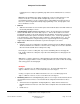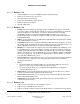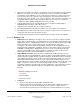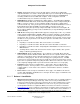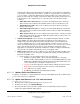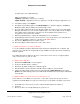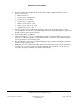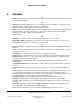User guide
Composer Pro User Guide
Copyright © 2012 Control4. All Rights Reserved.
Saved: 1/20/2012 1:31:00 PM
200-00005 Composer Pro
User Guide Part 1
Page 189 of 199
4. In the System Design > My Drivers tab, double-click to add the appropriate Wireless Touch
Screen to your project:
• Mini Touch Screen
• Touch Screen - 7” Wall Mount
• Touch Screen - 7” Portable
• Touch Screen - 7” Table Top
• Wireless Touch Screen - 10.5”
• Wireless Touch Screen V2 - 10.5”
• In-Wall Touch Screen - 10.5”
5. In the Connections view > Network tab, identify the device to the Control4 system. To do this,
select the Wireless Touch Screen, and click Identify. When the Identify dialog appears, type in the
IP address that you wrote down previously.
6. On the Identify dialog, click Close.
7. Launch the update to 1.7 (Tools > Update Manager) again to update the Wireless Touch Screen
to Release 1.7. When the update is completed, the Wireless Touch Screen is updated each time
you run the update for the Control4 system.
8. After the Wireless Touch Screen is updated, identify the device again by following the instructions
in Step 3 and pressing the button.
Note: After you have completed the initial update of performing the special steps for the Wireless
Touch Screen, you do not need to perform any additional steps; the Wireless Touch Screen is
now part of the project and will receive updates automatically.