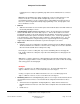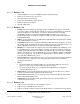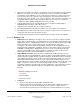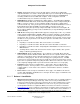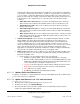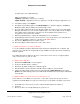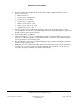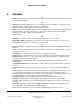User guide
Composer Pro User Guide
Copyright © 2012 Control4. All Rights Reserved.
Saved: 1/20/2012 1:31:00 PM
200-00005 Composer Pro
User Guide Part 1
Page 188 of 199
Possible states of the Update Manager:
Idle—No upgrading is occurring.
Updating—Upgrading of a device(s) is occurring.
Update Pending—Upgrading of a device is stalled. See “Troubleshooting the Upgrade Process.”
4. To begin the update, select Update.
5. The Update System dialog appears. Click Begin Update. To cancel the upgrade, click Cancel.
During the update, Director will disconnect from Composer Pro.
6. A screen appears with status messages about the update. The status screen closes and Update
Manager opens where you can check the update progress. The current update shows “Complete”
in the Update Status column when each device has been updated. Devices that were not
recognized as connected show as “Failed.”
7. Wait for Update Manager to complete the full update process for all devices.
8. Update Manager is done when the current version is correct for all devices—the status will show
as Idle. Zserver updates continue for some time for all ZigBee devices.
9. Reconnect to Director after the Controller restarts.
10. Ensure that Director and Composer Pro are the same version.
To update from Release 1.3.x using a USB drive:
To use the USB drive install, first download from the Internet the USB install onto a computer, and
then move it to a USB drive. A computer with at least 120 MG of free disk space that is formatted as
FAT32 is required.
The USB Install supports updates from version 1.3.0 to later versions. It does not support updates
from versions prior to 1.3 (such as 1.2.5).
To update using a USB drive:
1. Download the USB Install to a local computer.
2. Insert the USB drive into the computer.
3. Run the file by double-clicking it for a wizard to appear.
4. After the wizard is finished, insert the USB drive into the USB port on the Controller.
5. Launch the USB Install in Composer Pro by going to Tools > Update Manager and selecting
Update. The Update Manager detects the USB Install and indicates that it is using the USB Install
for the update.
To update the Wireless Touch Screen from a release prior to 1.3:
Prior to Release 1.3, the Wireless Touch Screen — 10.5” was not part of the project. It is now a
requirement to add the Wireless Touch Screen to the project so the update can update every device.
1. On the Wireless Touch Screen, go to Info > About and write down the IP address of
2. this device.
3. Ensure you have successfully updated your system to 1.7.x.