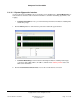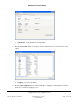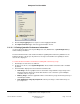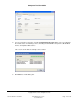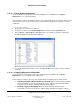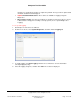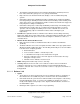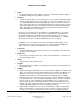User guide
Composer Pro User Guide
Copyright © 2012 Control4. All Rights Reserved.
Saved: 1/20/2012 1:31:00 PM
200-00005 Composer Pro
User Guide Part 1
Page 176 of 199
2.10.10.2.5 Using System Information
Use the Control4
®
system Composer Pro System Diagnostics tool (Tools menu > System
Diagnostics) to use system information.
View System Info current configuration settings, state of the Primary Controller and any other Control4
device in the Control4 system’s current project. The information displayed is a summary of several
commands.
To use system information:
1. Start Composer and connect to a Director.
2. From the Tools menu, select System Diagnostics, and then click the System Info tab.
3. Select a device or sub-category (expanding the list as needed) in the left pane to display the
system configuration information in the right pane.
4. To save the displayed information to a file, click Save to File and specify the location and name
for the file.
2.10.10.2.6 Logging Diagnostics Information
Use the Control4
®
system Composer Pro System Diagnostics tool (Tools menu > System
Diagnostics) to use the logging feature and log files.
View Logging to configure, start, stop, and schedule diagnostic logging of the Control4 system.
• Capturing Information While Reproducing a Problem—When troubleshooting a problem
that is reproducible, use the System Diagnostics tool to capture logged information while
reproducing the problem to email to Control4 Technical Support.
• Enabling Logging for Debugging—When troubleshooting a problem that is not
reproducible, connect to the Controller, enable logging, and allow the logging to continue