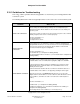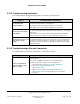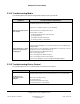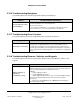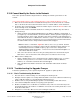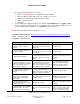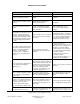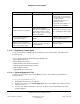User guide
Composer Pro User Guide
Copyright © 2012 Control4. All Rights Reserved.
Saved: 1/20/2012 1:31:00 PM
200-00005 Composer Pro
User Guide Part 1
Page 169 of 199
Status Message Description Resolution
contact Technical Support. mounts didn’t work right. prompt box to ping the address.
2. Ensure that you can connect to
the Control4 Controller through the
Local Area Network.
3. Ensure that a firewall is not
blocking the update.
4. If you still cannot update, use a
USB drive for the installation.
18. Out of file space for packages.
Ran out of disk space while
downloading the software
packages. The update fails, then
restarts after 5 minutes, and the
“Not enough free space” message
(number 16) displays.
Remove the stored media, log files,
etc., and attempt the update again.
19. Device <ipaddress> failed
because it reported a status of
<reported device status>.
The device reported that it failed to
update.
Try to identify the device again, and
restart the update. If it fails again,
contact Technical Support.
20. Touch Screen device at <IP
address> must be docked before
upgrading. Please dock the Touch
Screen and restart the update.
A Wireless Touch Screen was not
properly seated in its dock when
the update started.
Please dock the Touch Screen, and
restart the update.
2.10.10.2 Diagnosing Trouble Spots
Use the Control4
®
System Diagnostics tool in Composer Pro to view, monitor, and troubleshoot a
Control4 system.
These sections provide information about system diagnostics.
“System Diagnostics Tool”
“System Diagnostics Interface”
“Viewing Controller Performance Information”
“Using the Controller Networking Information”
“Using System Information”
“Logging Diagnostics Information”
2.10.10.2.1 System Diagnostics Tool
Use the Control4
®
Composer Pro System Diagnostics tool to view, monitor, and troubleshoot a
Control4 system.
To access the System Diagnostics tool:
1. Start Composer and connect to a Director.
2. From the Tools menu, select System Diagnostics. The tool is available over a LAN connection
using remote access.
3. Use the tool to diagnose problems on your own, or capture and send information to Control4
Technical Support.