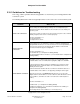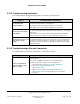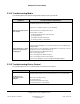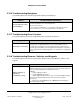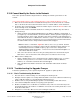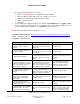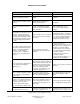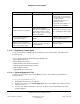User guide
Composer Pro User Guide
Copyright © 2012 Control4. All Rights Reserved.
Saved: 1/20/2012 1:31:00 PM
200-00005 Composer Pro
User Guide Part 1
Page 166 of 199
2.10.9 Cannot Identify the Device to the Network
This section provides troubleshooting instructions to identify a Control4
®
system device on the
network.
If you cannot identify a device on the network, follow these steps until the problem is resolved:
1. Make sure the Control4 Controller is identified in Composer Pro. In the Connections > Network
tab, see the line item for the Control4 Controller. Is there a network address for the Controller?
2. (Controller only) In System Design, select the Controller object to check the Zserver status. Is the
Zserver running? If not, click Enable.
3. If the Control4 Controller is identified and Zserver is running, check whether any other devices
identify. Do they?
• If yes, a problem exists with the individual device. On Switches, Dimmers, and Keypads, if
you tap the top of the button 9 times, the bottom 9 times, and the top 9 times again (pause for
a breath in between each 9 count), this will reset the device. Doing the same thing with 7, 4,
and 7 will make the device’s LED flash the channel it’s on (if it’s on channel 14, it will flash 14
times). If the channel doesn’t match the one for your System Remote Control and Controller,
the channel will need to be changed. Call Control4 Technical Support.
Note: For Release 1.8 and later, ZigBee Pro devices choose one (1) channel. Control4
recommends that you not change the channel; Zserver determines which channel to use
automatically based on the available frequency space. Refer to the Composer Pro
Software Release Update Instructions - 1.7.4 to 1.8.2 on the Control4 Knowledgebase or
on the Dealer website for details.
• If no, some other devices in the house may be causing interference. Power down any 2.4
GHz devices, such as microwaves and cordless phones. Continue to the next step.
4. Will the devices identify now?
• If yes, something in the house is causing interference. Replace whatever it is, or reset the
channel on all of your devices. You cannot reset the channel on Wireless Dimmers,
Switches, etc., at this time. Call Control4 Technical Support.
• If no, a problem exists with the Controller’s radio transmitter. Call Control4 Technical
Support.
2.10.10 Troubleshooting the Upgrade Process
Follow these guidelines if you are experiencing Control4
®
upgrade or update problems.
2.10.10.1 Basic Troubleshooting Guidelines
1. Reset the device’s network settings. See “Resetting the Control4 System.”
2. Attempt to have the update successfully downloaded while connected to a different network or by
using a USB drive update (see “Information About Older Releases”).
3. Allow the device to retry downloading the update as it automatically restarts and retries it.
4. Is the defect install/update related to an ongoing system operation?
5. Media not available? If it is a USB drive or network file share, make sure it is mounted (use the
System Design view). If the media is on USB drive connected to a Secondary Controller, re-scan
the media for that device.
6. Navigator not connected to Director? Reconnect Navigator to Director.