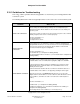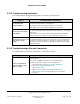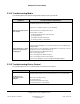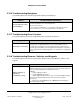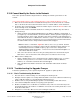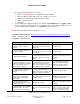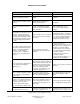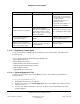User guide
Composer Pro User Guide
Copyright © 2012 Control4. All Rights Reserved.
Saved: 1/20/2012 1:31:00 PM
200-00005 Composer Pro
User Guide Part 1
Page 165 of 199
2.10.6 Troubleshooting Navigators
The following table lists troubleshooting problems with Control4 Navigators.
Symptom Possible Problems and Solutions
Not seeing Room Location
on the Navigators
From a Navigator (On Screen or Touch Screen), ensure that the device is
connected to Director. See “Connecting Rooms.”
Check the connections:
1. For an On-Screen Navigator, see “Checking Control/AV Connections.”
2. For Touch Screens, see “Connecting a Device to the Network.”
2.10.7 Troubleshooting Driver Creation
The following table lists troubleshooting problems when creating Control4 drivers.
Symptom Possible Problems and Solutions
IR Learning is not working
1. A Controller must exist in the project to run IR Learning. Add a Controller.
2. The process of capturing IR codes is very sensitive to lights, such as
sunlight, fluorescent lights. If it is not working properly, turn off the lights or
cover the physical hardware so that the light cannot interrupt the code capture.
For a complete list of IR capturing guidelines, see “Guidelines for Capturing IR
Codes.”
2.10.8 Troubleshooting Dimmers, Switches, and Keypads
The following table lists troubleshooting problems with Control4
®
system Dimmers, Switches, and
Keypads.
Symptom Possible Problems and Solutions
Dimmers, Switches, or
Keypads are
not behaving correctly
1. Reboot. Try rebooting the device by tapping the top button 15 times. On the
6-Button Keypad, this is the top left button. This action reboots the device, but
does not clear programming associated with the device.
2. Reset.
a. Tap the top button 5 times.
b. Tap the bottom button 5 times.
c. Tap the top button again 5 times. If you are using the 6-Button Keypad,
this is the top left and bottom left button. This clears all your network
connections.
d. Go back into the Connections view > Network tab, and identify the
device again after resetting.