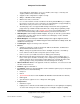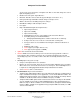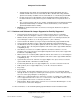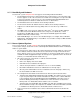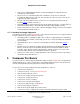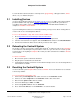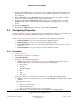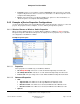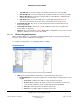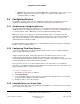User guide
Composer Pro User Guide
Copyright © 2012 Control4. All Rights Reserved.
Saved: 1/20/2012 1:31:00 PM
200-00005 Composer Pro
User Guide Part 1
Page 16 of 199
To learn about the advanced features of Composer Pro (programming, setting up networks, device
drivers, etc.) see “Advanced Topics.”
2.1 Installing Devices
Use the Control4
®
Dealer website at http://www.control4.com to access PDFs of all current and past
product installation and setup guides, and then install and set up your Control4 system devices
according to these guides. These are the same guides that are included with the hardware, for
example, a Controller or Touch Screen.
If you're installing devices that are not owned by Control4, you may need to edit an existing driver or
create a new one. See “Creating Device Drivers.”
To access the installation, setup, and user documents in PDF format:
1. Go to
http://www.control4.com/dealer/products/documentation/
2. Log in to the Dealer Login site using your Dealer username and password.
3. If the list of documents doesn’t appear, click the Products link, and then select Documentation.
4. View the list and click the link for the document you want to view or print.
2.2 Rebooting the Control4 System
At one time or another you may have configured the Control4
®
system incorrectly, or the connection
to the network is not behaving the way it should be. In this case, you can reboot or reset the system.
You don't have to do anything in Composer Pro for this procedure other than check that the device is
on the network.
To reboot a Controller:
1. Disconnect the power cord from the Controller.
2. Plug the power cord back in to the Controller.
3. Verify that the Controller comes back on the network in Composer Pro. See “Connecting a Device
to the Network” for details.
2.3 Resetting the Control4 System
Use the Control4
®
system Composer Pro to reset a Controller. You reset a Controller to reset it back
to the factory defaults.
To reset a Controller connected to a TV:
1. Connect the yellow Composite video cable connectors to the Controller and TV.
2. Connect one end to Composite on the Controller and the other end to a TV.
3. Disconnect the power cord from the Controller.
4. Turn on the TV and go to Video 1 or AUX.
5. Connect the power cord back in to the Controller.
6. Press and hold the ID button on the Controller to reset the Controller.