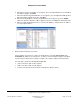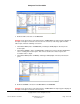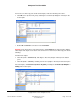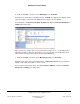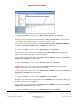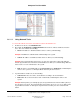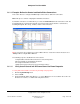User guide
Composer Pro User Guide
Copyright © 2012 Control4. All Rights Reserved.
Saved: 1/20/2012 1:31:00 PM
200-00005 Composer Pro
User Guide Part 1
Page 158 of 199
2.9.2.3.2 Using Network Tools
To ensure all network connections exist and are active from Network Tools:
1. From the Tools menu, select Network Tools.
2. Check both the IP Network and Zigbee Network tabs for Green, Yellow, and Red connection
icons. The colors indicate the following:
• Green—An address is identified, and the device is online (communicating).
Example: The Dimmer is identified and communicating to the system.
• Yellow—An address is identified, and the device is offline (not communicating).
Example: If the System Remote Control goes to sleep, the status turns Yellow. This indicates
that the System Remote Control has been identified, but is offline (not communicating). Make the
device active so it can communicate to the system.
• Red—A device is not identified. Go to the Connections view > Network tab, and identify the
device to the system or see “Example: Make and Verify the Connections.”
3. If you find Yellow or Red icons, do the following:
• Yellow Icons—Go to the device, and activate it according to its documentation.
• Red icons—Go to the Connections view > Network tab, and identify the device to the
system.
Example: At this point in your example project, the System Remote Control should be yellow (or
the only device not green). The System Remote Control turns green as soon as you wake up the
System Remote Control. To wake up the System Remote Control, press the red Control4 4
button.