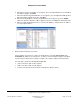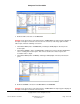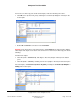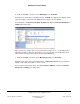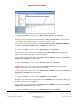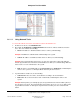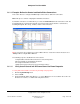User guide
Composer Pro User Guide
Copyright © 2012 Control4. All Rights Reserved.
Saved: 1/20/2012 1:31:00 PM
200-00005 Composer Pro
User Guide Part 1
Page 157 of 199
To check your connections from both locations:
1. From the Connections view > Network tab, verify that every device that communicates to the
Controller using TCP/IP, WiFi, and/or ZigBee has a network address. If a device doesn’t have a
network address, the device needs to be identified.
2. To identify a device from this location, right-click on the device and choose Identify (or click the
Identify button). Follow the on-screen instructions provided for each device, such as those listed
in the following table.
After identifying the network connection, the device’s address appears in the list.
Device Instructions to Identify a Device to the Control4 System
Controllers
Press the Identification button on the Controller.
Lights and Keypads
Press top button 4 times (6 Button Keypad — press top left button). For Release
1.8 and later, press any button 4 times. MiniApp mode: press bottom left or bottom
button 4 times.
System Remote
Controls
Press the red 4 button on the remote control.
Speaker Point
Press button 1 time.
Multi Tuners
Press button 1 time.
16 Channel Amps
Press button 1 time.
Thermostats
Press center button 4 times.
Wireless Outlet
Switches
Press button 4 times.
Wireless Touch
Screens
Press the Enter button on the front of the Touch Screen 1 time.
Black & Decker
Kwikset Locks
Press the Top Left button on the top of the board (remove the lock's cover first) 4
times. To disconnect, press the Top Right button on the top circuit board 9 times.
1-Button Products
Release 1.8 and later, press 4 times.
IO Extenders Press the Link button on the back of the IO Extender.
Media Players Press the Link LED button on the front of the Media Player.
Touch Screens Press the button indicated on the diagram of the device in Composer Pro.
2.9.2.3.1 Using the Network Tab
To ensure all devices have been identified from the Network tab:
1. Click Connections > Network tab > IP Network.
2. In the Address column, check if there is an address for every line item.