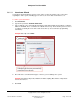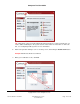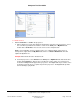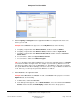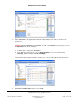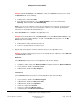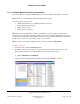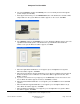User guide
Composer Pro User Guide
Copyright © 2012 Control4. All Rights Reserved.
Saved: 1/20/2012 1:31:00 PM
200-00005 Composer Pro
User Guide Part 1
Page 148 of 199
Example: Add the DVD Player to the Theater. To add, select Theater in the project tree. From
the My Drivers tab, do the following:
a. In Audio/Video, double-click DVD.
b. In the dialog box that appears, choose Online Database, choose the manufacturer
Samsung, and then double-click DVD HD841[IR].
Note: If you can access a Wireless Touch Screen, add it now to your project. If you previously
had a Wireless Touch screen on your system prior to Release 1.3, follow the special update
instructions in “Information About Older Releases.”
6. Add a motorized device or sensor to the applicable room.
Example: From the My Drivers tab, add a Motorized screen and a Door Contact Sensor to the
Theater room from the Online Database. To add, select Theater in the project tree. In the My
Drivers tab, do the following:
a. In Motorization, double-click Motorized Screen.
b. In Sensors, double-click Door Contact Sensor.
7. Repeat Steps 2 through 6 as needed to add more devices to the applicable rooms.
Example: To finish creating the project tree for the example project, add devices to the Bedroom
and Front Room as follows.
Bedroom:
Select Bedroom in the project tree. In the My Drivers tab, do the following:
• In Lighting > Light, double-click Wireless Dimmer, and then rename it to Bedroom Dimmer.
• In User Interface, double-click Touch Screen.
• In Motorization, double-click Gas Fireplace.
Front Room:
Select Front Room in the project tree. From the My Drivers tab, do the following:
• In User Interface, double-click 3 Button Keypad.
• In Motorization, double-click Electronic Gate.
• In Motorization, double-click Sprinklers.
• In Sensors, double-click Doorbell.
• In Sensors, double-click Motion Sensor.
• In HVAC, double-click Wireless Thermostat.