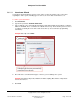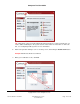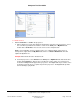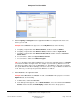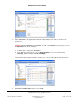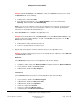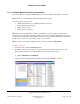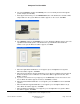User guide
Composer Pro User Guide
Copyright © 2012 Control4. All Rights Reserved.
Saved: 1/20/2012 1:31:00 PM
200-00005 Composer Pro
User Guide Part 1
Page 146 of 199
2. Add the Lighting and Navigators to the applicable rooms. The example below shows some
devices you can add.
Example: Select Theater in the project tree. In the My Drivers tab, do the following:
a. In Lighting > Light, double-click Wireless Dimmer, and then rename to Dimmer.
b. In Lighting > Light, double-click Wireless Switch, and then rename to Light Switch.
c. In Lighting > Light, double-click Wireless Outlet Switch, and then rename to Television
Outlet Switch.
d. In User Interface, double-click System Remote Control.
e. In User Interface, double-click 6 Button Keypad.
Tip: Use a descriptive name. When adding devices to the home, right-click and choose Rename
to rename them with a descriptive name. For example, if you have two (1) Dimmers in a room,
give them a descriptive name such as “Wall Dimmer” or “East Dimmer.” This helps you identify
the specific Dimmer later when identifying connections. If there's only one Dimmer or Switch in a
room, however, you can keep the generic title "Dimmer" or "Switch."
3. Add a Receiver to the applicable room.
Example: Add a Receiver to the Theater. To add, select Theater in the project tree. From the
My Drivers tab, do the following:
a. In Audio/Video, double-click Receiver.
b. In the dialog box that appears, choose Online Database, choose the manufacturer Harmon
Kardon, and then double-click AVR146[IR] to add the Receiver to the project tree.