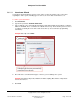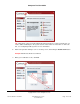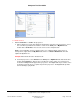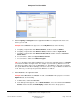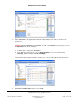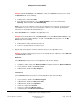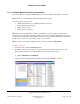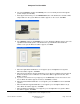User guide
Composer Pro User Guide
Copyright © 2012 Control4. All Rights Reserved.
Saved: 1/20/2012 1:31:00 PM
200-00005 Composer Pro
User Guide Part 1
Page 141 of 199
2. Define the Contact and Relay connections on the Controller.
a. Choose Contact 3 for the Theater Door Contact Sensor, and then click next.
b. Choose Relay 3 for the Theater Motorized Screen, and then click next.
c. Choose Relay 1 for Bedroom Gas Fireplace, and then click next.
d. Choose Contact 2 for the Motion Sensor, and then click next.
e. Choose Contact 1 for the Motion Sensor, and then click next.
f. Choose Relay 4 for the Electronic Gate, and then click next.
g. Choose Relay 2 for the Sprinkler, and then click next.
3. You have completed the setup of the system. Click next to exit the system.
After you have completed setting up the system using Interviewer, you may want to do one of the
following:
• If you followed the “Example” instructions exactly and have completed all the Interviewer
screens, you are ready to verify your connections and test the device control on the system.
For instructions about how to do this, see “Connecting Devices.”
• If you want to learn how to set up the same example project using the Composer Pro screens
rather than Interviewer, you can clear your sample project, and go to “Example Smith Home:
Composer Views Method.”
• If you understand what occurred in the previous procedure and you are ready to create your
own project, go the Composer Pro Getting Started for planning and design steps.
2.9.2 Example Smith Home: Composer Views Method
The following sample project sections step you through the creation of a Control4® project using the
Composer Pro views. Alternatively, you can create a new project using the Interviewer wizard in
Composer Pro.
To use Composer Pro views:
1. Start Composer and connect to a Director.
2. Click System Design.
Follow these sections in the order shown to use the Composer Pro views:
“Example: System Specifications”
“Example: Design and Create the Project”
“Example: Make and Verify the Connections”
“Example: Verify the Network Connections”
“Example: Define the Control and Audio/Video Connections”
2.9.2.1 Example: Design and Create the Project
There are two (2) ways you can design and create a project. Use the Control4
®
Composer Pro views
or Interviewer wizard in Composer Pro to design and create a project.