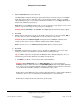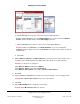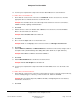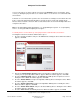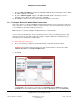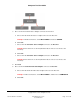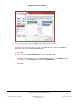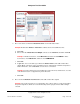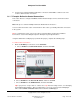User guide
Composer Pro User Guide
Copyright © 2012 Control4. All Rights Reserved.
Saved: 1/20/2012 1:31:00 PM
200-00005 Composer Pro
User Guide Part 1
Page 135 of 199
You are now ready to set up the network connections in the Network section of Interviewer. In this
section, you identify the physical device to its network address so the devices can communicate with
the Controller.
Follow the on-screen instructions specific to the selected device to identify it on the network. The first
item is selected by default automatically. When selected, the device is placed in 'Identify' mode.
Devices that use network connections and associated instructions are found in “Example: Make and
Verify the Connections.”
Note: To program lighting and Keypad buttons, see “Programming the System.” To set up Lighting
Scenes, see “Program with the Lighting Scenes Agent.”
To identify devices on the network, go to the physical device and follow these instructions.
The diagram for the device indicates which button to press.
1. Go to the Controller hardware, and press the Select dial to identify the device. When the address
appears, click next.
2. Pick up the System Remote Control, and press the 4 button to identify the device. You may
need to press it repeatedly until the address appears. When the address appears, click next.
3. Go to the 6 Button Keypad, and press the top left button four (4) times in rapid succession to
identify the device. When the address appears, click next.
4. Go to the Theater Dimmer, and press the top button four (4) times to identify the device. When
the address appears, click next.
5. Go to the Theater Light Switch, and press the top button four (4) times to identify the device.
When the address appears, click next.
6. Go to the Theater Outlet Switch, and press the button four (4) times to identify the device. When
the address appears, click next.
7. Go to the Touch Screen, and identify the device. When the address appears, click next.