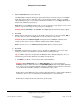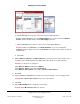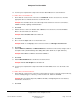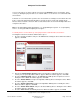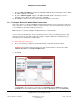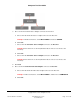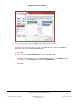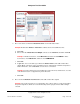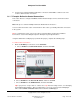User guide
Composer Pro User Guide
Copyright © 2012 Control4. All Rights Reserved.
Saved: 1/20/2012 1:31:00 PM
200-00005 Composer Pro
User Guide Part 1
Page 131 of 199
3. Add the Controllers that reside in the room.
The Digital Audio and Controller objects appear in the 'Devices in the Room' pane. The Digital
Audio object represents the audio that exists on the Control4 Controller. Only one (1) Digital
object added per project, so if you tried to add another Controller, a second Digital Audio object
would not be added to the project tree.
Note: When you click next and return to this screen, the object no longer appears on the screen.
However, if you look in Composer Pro project tree, it still appears.
Example: Add the Controller to the Theater. The Digital Audio and Controller objects appear.
4. Click next.
5. Add the objects for the devices to this room. Double-click a device (or select it and click Add) to
move the devices from the 'Available Devices' list to the 'Devices in Room' list.
Example: Double-click 6 Button Keypad and System Remote Control to add them to the
Theater room (If you do not have a 6 Button Keypad, add a 3 Button Keypad).
Note: If you have access to a Wireless Touch Screen, add it to your project now.
6. Click next.
7. Add all AV component devices in this room. For example, if a DVD player, a receiver, and a
television are in this room, add them as described in the following sub-steps.
Tip: To add AV components, double-click the device; from the dialog that appears, choose a
manufacturer (from the drop-down list), and double-click the model.
a. Add DVD to the 'Devices in Room' list from the Online Database.
Example: Add the DVD Player, choose Online Database, choose the manufacturer
Samsung, and then double-click the model DVD-HD841 [IR] model from the Online Database.
If you can access the Sony CX 777ES Disc Changer, add this instead. Instructions about how
to scan this bi-directional Disc Changer is described later in this section.
Double-click to add a DVD to the project. On the dialog that appears, click the Online Database
radio button, then use the scroll-down menu in Manufacturer to select Samsung.
Double-click to add the model to the Devices in the Room list.