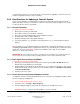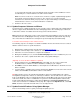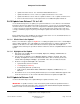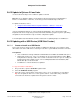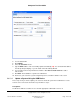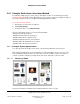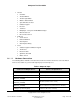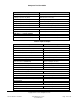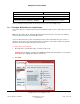User guide
Composer Pro User Guide
Copyright © 2012 Control4. All Rights Reserved.
Saved: 1/20/2012 1:31:00 PM
200-00005 Composer Pro
User Guide Part 1
Page 122 of 199
To ensure that the Control4 system is working properly, the Composer Pro and Director version
should always be consistent and have the same version number.
Note: You do not need to be on a certain version, however, to update. Update Manager updates
the Control4 system from all previous releases. The only reason you need to know this
information is to determine when your project was set up. Control4 always recommends that you
write down these versions in case this information is needed later.
3. Continue to the next section.
2.8.9.4 Update Composer Software and Drivers
The Composer Pro software download consists of Composer Pro software and new or updated device
drivers to support Control4 hardware and other third-party products. The following steps outline how
to launch the software executable and ensure that you have the latest drivers.
Note: The Inspector utility can be used to verify each package after installation. Inspector reads all of
the md5sums in the /var/lib/dpkg/info directory, and runs a new md5sum against them. Any missing
files or files where the md5sums have changed are reported in /tmp/Inspection.$timestamp.
To install a released Composer Pro software version:
The following steps are an example of a software installation. Refer to the Release Notes associated
with the software release for specific instructions.
1. Download the software package from the Internet at
www.control4.com.
2. Install the current Composer Pro software, for example, Composer Pro 2.2.0.
3. Follow the on-screen instructions to complete the installation.
4. During the installation process, click the Continue Anyway button for the installation to proceed.
5. Continue to the section, "Update Control4 Products Using Update Manager."
(Optional) To ensure the driver database is updated:
1. From the Driver menu, select Manage Drivers. In the utility, you can see the creation and
modification dates for all drivers in the local database residing on your computer.
2. Click Add to search the Online Database, and compare the modified dates to determine if a new
driver is available.
3. If a newer driver is available and you want to download it, check the box next to the device model
number, and click OK to download the newer associated driver.
Tip: When Composer Pro is first installed, the My Drivers tab is pre-populated with a list of drivers.
The My Drivers tab provides shortcuts to commonly-used drivers. You can add, remove, and re-order
items to the My Drivers tab as needed. Removing drivers from My Drivers tab only removes the driver
from the list. It still exists in the Local Database. To get back to the default My Drivers tab list and to
include newly-added Control4 devices, right-click any device and click Restore Default List. This
action does not affect the Local Database in any way. Also, right-click the My Drivers tab, select Add
Driver, and then select all the Control4 devices not currently in the list.
2.8.9.5 Update Control4 Products Using Update Manager
Refer to the following sections to guide you through the update process: