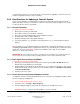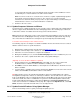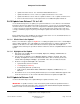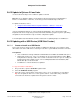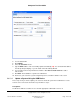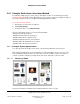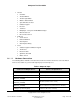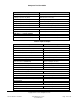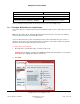User guide
Composer Pro User Guide
Copyright © 2012 Control4. All Rights Reserved.
Saved: 1/20/2012 1:31:00 PM
200-00005 Composer Pro
User Guide Part 1
Page 121 of 199
You may want to practice on your own Control4 system first before upgrading a customer's home; for
example, an update to Release 1.8.2 is not trivial.
2.8.9 Best Practices for Updating a Control4 System
These sections will help you understand the best practices to follow when performing a Control4
®
update in Composer Pro. If you follow these sections in order until your system updates successfully,
you may avoid some unnecessary pitfalls.
2.8.9.1 General Procedure
To update your system and software:
1. Back up the current project and media.
2. Check that you have a good network connection.
3. Check the currently-installed Composer Pro and Director versions.
4. Update Composer Pro software and drivers.
5. Update Control4 products using Update Manager.
6. If you have problems, see “Troubleshoot the Upgrade Process” or contact Control4 Technical
Support.
Tip: The update process is highly dependent on valid network configurations and Internet connection
availability and bandwidth. Please confirm that the devices on your network have a valid connection to
the Internet. If you are using DHCP, confirm that your DHCP is active and can issue valid IP
addresses to clients on the network.
IMPORTANT: Do not use a previous release of Composer Pro to modify a 2.0 system. Likewise, do
not use a 2.0 version of Composer Pro to modify a previous release of the Control4 system.
2.8.9.2 Back Up the Current Project and Media
To back up your current project and media:
1. Back up your current project file from a previous release by using File > Backup As. Give it a
filename that clearly identifies it as the backup.
2. (Optional) Back up your media. Copy all directories to your computer's hard drive or other storage
media from the media storage location on your Control4 Controller at: \\<ip address of Control4
controller>\media\audio.
3. Continue to the next section.
2.8.9.3 Check the Currently-Installed Composer Version
It is helpful to check the currently-installed Composer Pro version before installing the update to make
any necessary project adjustments.
To check currently installed Composer Pro version:
1. In Composer Pro, click Help > About Composer.
2. From the dialog that appears, write down the Composer Pro and Director versions.
Example: Composer, version 2.2.0.190 and Director version: 2.2.0.190.