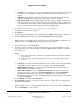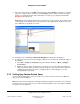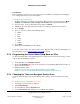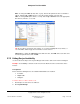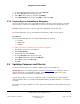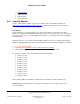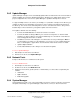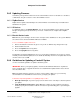User guide
Composer Pro User Guide
Copyright © 2012 Control4. All Rights Reserved.
Saved: 1/20/2012 1:31:00 PM
200-00005 Composer Pro
User Guide Part 1
Page 118 of 199
2.8.5 Updating Firmware
Sometimes you'll get devices that aren't on the same firmware version. For all devices to be able to
communicate, they do need to be on the same firmware version.
2.8.5.1 ZigBee Devices
ZigBee devices update automatically to the current firmware version when they are installed and
identified to the system.
2.8.5.2 IP Devices
To update IP devices, run Update Manager. You can check the firmware version either in System
Design > Properties pane (for the device), or in Tools > Network Tools > ZigBee tab for ZigBee
devices.
2.8.5.3 Black & Decker Locks
Note: Ensure you're running a current version of Composer Pro and Director on the system. Without
the current version, the latest firmware will not be available.
To force a firmware update on the lock:
1. Remove the batteries from the lock (press a key or two to eliminate any charge in the lock).
2. Put the batteries back in.
3. Press the top left button four (4) times.
4. Press the top right button four (4) times.
The firmware should start updating. If it does not, ensure that your batteries are fresh. If you cannot
manually start the firmware update, the lock should automatically check in for an update after the first
check-in of the lock, at 3 AM.
2.8.6 Guidelines for Updating a Control4 System
Use these Control4
®
guidelines to update a Control4 system.
IMPORTANT: Before you begin any update, check the Control4 Dealer website for any Release
Notes, Read This First, or upgrade documents associated with the update and the release. Read
those documents first.
Note: The update behavior and steps for various releases differs. Make sure you review any
documentation associated with the release before you begin your updates.
Follow these important guidelines for updating Composer Pro:
1. Back Up Your Project. If you have a project in an earlier version of Composer, back it up before
you update.
2. Verify the Network Connections. Update Manager requires an active network connection to
function properly. Ensure that the network connection is up and working prior to performing the
upgrade.